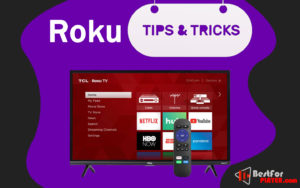Roku Tips and Tricks to Improve Your Experience
Are you looking to enhance your entertainment experience using Roku? These are some Roku tips and tricks.
Roku devices have a reputation for being simple to set up and use. However, just because they are simple doesn’t mean that your Roku isn’t loaded with advanced features that will enhance your viewing experience. Rokus is one of the most well-reviewed streaming devices for your television due to its ease of use and rich features. An entry-level Roku offers many advantages over more expensive models.
Let’s look at some Roku tips and tricks to improve your streaming experience.
Contents
- 1 Roku Tips and Tricks
- 1.1 1. Re-order your channels
- 1.2 2. Delete Unnecessary Channels
- 1.3 3. Modify the Roku OS theme
- 1.4 4. Modify the Roku screensaver
- 1.5 5. Private Listening
- 1.6 6. Find 3,000 apps in one search
- 1.7 7. Get into the Zone
- 1.8 8. Turn Your Phone Into a Roku Remote
- 1.9 9. Mirroring Roku Screens
- 1.10 10. Keep up-to-date Roku OS
Roku Tips and Tricks
Here are some Roku hidden features and tricks:
1. Re-order your channels
You don’t have to keep your Roku home screen precisely the same as when it arrived in the box. Roku defaults to having channels you may not use several clicks lower. You can save some clicks and seconds and make the channels you use most often at the top. It’s easy to do at any time, and it’s quick.
Step 1 – Click on the channel you want to move, then press the Star button on the Roku remote.
Step 2 – Next, drag the app up and left. Wherever else you’d like it to be. Keep doing this until all your favorite channels are in the order you prefer.
Here is Roku Remote Volume Not Working: Fix it.
2. Delete Unnecessary Channels
You can also delete channels you don’t watch or remove menu items from your sidebar. A cleaner home screen will appear with everything you need and none you don’t.
Step 1 – To delete an app, hover over it and press the Star key. Next, select Remove app.
Step 2 – If this is not an option, it could be that you have a subscription. To cancel your subscription, click Manage subscription.
Step 3 – After you cancel, you’ll see the Remove app. You can click this option.
Step 4 – To remove menu items, click Setting > Homepage, then choose Hide anything you don’t wish to see.
You may also check: How to Fix Roku TV blank Screen in 2 Min.
3. Modify the Roku OS theme
This is a good thing that you can change the Roku theme to firestick. You can be bored or have one piece for a long time. So change it quickly by going to Settings and then themes. Here you can try many themes. Roku also has seasonal themes. You can use them according to season.
4. Modify the Roku screensaver
We can also change the screensaver once the home screen is changed. To see what’s already installed, click Settings and then Screensaver. Or go to the screensaver channel to view all of the options. You can also choose the crackling fireplace look.
5. Private Listening
Private Listening is perhaps the most innovative feature in the Roku App. This feature, supported by the most recent Roku hardware, allows you to listen to any content on your Roku using the headphones plugged into your smartphone or tablet. The TV is smart enough to detect when your headphones are removed and turn the volume back on accordingly.
Your phone or tablet can support multiple wireless headphones connections so that more people can listen to your private conversations. This is great for watching TV with a loud, clear sound and without disturbing others.
You can also use Private Listening with your Roku remote control because some Roku comes with a headphone jack.
6. Find 3,000 apps in one search
You don’t have to search every Roku channel individually for what you are looking for. Instead, you can explore all of them with RokuSearch. You can search for your term using the Roku remote or mobile app. Voice search will also work. Results from more than 3,000 channels are available. You can search by title, actor, or director to get a complete list. Roku Search can also be used to compare streaming content costs. Enter a movie, show, or star to see a list of titles and prices for different services and channels.
7. Get into the Zone
Roku Zones are collections that include movies and shows from multiple channels. They can be arranged by topic or genre. Search by type “comedy” and scroll down to the Zone that appears.
8. Turn Your Phone Into a Roku Remote
You may have lost your Roku remote, or it isn’t working. Your smartphone can be used as a Roku Remote Control. Install Roku Official Remote Controller and set it up using the same email ID and password as your Roku TV.
9. Mirroring Roku Screens
AirPlay allows you to mirror your iPhone screen or iPad screen through the Control Center to Roku. However, most Roku devices can support screen mirroring Android or Windows devices. To connect it, press the Home button of your Roku remote. Next, go to settings > System > Screen mirroring. You can choose to have it prompt or allow it.
10. Keep up-to-date Roku OS
You should have installed the most recent software version to get your Roku’s best. This is usually handled automatically by the device. However, it might not have been updated if your Roku has been disconnected or you have recently installed a channel. You can manually update in this case by going to Settings >System >System Update.