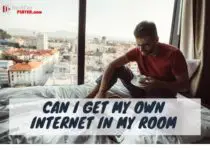Dropbox can’t establish secure internet connection
Dropbox can’t establish secure internet connection: Secure connections are essential for many online activities, yet Dropbox has been struggling to establish a secure internet connection. This could have serious implications for their users, who rely on the cloud storage service to keep their data safe. Dropbox is currently investigating the issue and working to fix the problem as soon as possible.
Dropbox is easy to use and has good online support, but the Smart Sync feature can sometimes cause problems.

Contents
How to fix Can’t establish secure connection Dropbox error
1. Use the Dropbox web version
Although this is a quick fix, it may be helpful for some users. Use your web browser to connect to Dropbox.
While any browser can be used for this purpose, you should consider the Opera browser if security and reliability are your top priorities.
This recommendation is made considering the bundle of valuable features included with this search engine. You get customizable workspaces, messenger tabs, and a VPN.
These features are built into the browser, so you don’t have to worry about them clogging the browser like extensions and plug-ins. This will make it easier to access apps and programs faster than other browsers.
= Opera
2. Use an alternative cloud storage program
There are many cloud storage options out there. Why not try something new?
You can back up your files securely with a variety of programs. This will ensure that you never have to worry about losing important files.
You can therefore choose from the best cloud storage for personal use.
3. Check that your computer’s date/time is correct
- Right-click on the Clock in your Windows 10 taskbar and select the option Adjust date/time.
- Choose Date and time from the left side menu in the new window.
If you don’t see the options, disable them and click the Change button to set the time manually.
Your computer will match the system date and expiration dates of SSL certificates.
4. Check that your firewall and antivirus software are not blocking Dropbox
- In the taskbar, type Windows Defender and select the first option.
- Click Firewall and network protection.
- Select Allow an application through firewall >> Change settings.
- Choose Dropbox from the list.
- You can allow Private and Public access to this app by checking the boxes.
- To save and apply changes, click Ok.
This is what Windows Defender has shown us, but it’s the same process for any other antivirus software.
Antivirus programs are well-known for blocking unauthorized Internet services. This means that there is a high chance that these ports will be blocked. It is essential to whitelist Dropbox and other commonly used apps.
If they are not compatible, the error Cannot establish a secure connection may appear.
Does ESET block Dropbox?
ESET is a well-known antivirus software company that has been around for more than twenty years. Recently, I was curious to see if ESET had an update for their security suite and went to their website. However, when I clicked on the “Update Now” button, it took me to Dropbox. After some research, I discovered that ESET blocks Dropbox by default because of its potential malware risks.
ESET, the world’s most popular internet security solution provider, is compatible with Dropbox.
How do I sync Dropbox with Windows 10?
If you’re having trouble syncing Dropbox with Windows 10, don’t worry – you’re not alone. Many people have been reporting this issue lately. But don’t worry, we’re here to help. In this article, we’ll walk you through the steps to sync Dropbox with Windows 10. Keep reading for instructions on how to do it.
- Turn on the sync feature in Dropbox
- Open Windows 10 File Explorer and choose “This PC” from the left pane
- Choose “Dropbox” from the list of folders in the right pane
- Click Sync Now to start syncing files between your computer and Dropbox account
- If you want to sync only certain folders, click Properties for that folder then select which ones should be synced (by default all are)
- To stop syncing, go back to step 4 and uncheck any boxes you wish not to sync with Dropbox or delete them altogether if they aren’t needed anymore
Update Dropbox, then go to Control Panel and click Add an app. Search for Dropbox and add it to Windows 10.
Conclusion: Dropbox can t establish secure internet connection
Dropbox is a popular and reliable service that allows you to store your files in the cloud. However, if it can’t establish a secure internet connection on its own, how will it protect all of your sensitive data? If this sounds like an issue for you or someone you know, check out our new article about why dropbox won’t connect. We cover three simple steps to help get things back up and running quickly!