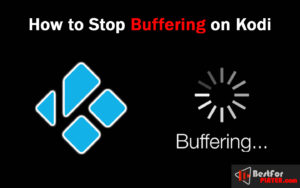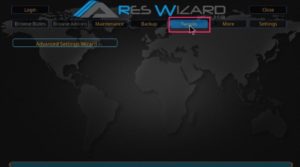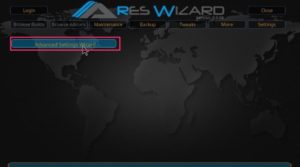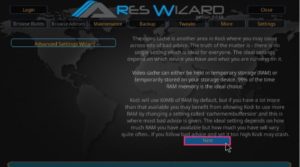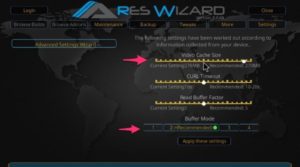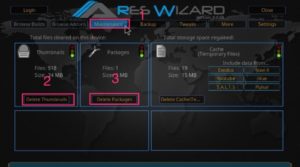How to Stop Buffering on Kodi: Easy Solutions
This guide will teach you how to stop buffering on Kodi. Kodi is an entertainment media player that lets you watch TV shows, movies, sports, anime, adults, documentaries, and almost all types of content. People love to watch videos without interrupting, whether ads or buffering issues.
Buffering issue is expected on Kodi. You may see it often. It can be caused by slow internet speed. But sometimes you can get it with high-speed internet speed. Here are some working ways to fix the buffering issue on Kodi.
Contents
Possible causes to buffering on Kodi
Video streaming happens in real-time, which means many causes could be the reason for the buffering of video. Most of the time, it’s a problem with the internet connection; an issue with your Kodi settings could be the source of the cause.
The possible causes for buffering of video in Kodi could be:
- The internet is slow or unstable.
- Connection issues on your home network
- Limited bandwidth (by your internet service provider)
- Kodi cache isn’t correctly configured
- A lot of viewers watch the same channel
Recommended Internet Speed for streaming
As you know, video streaming takes place in real-time, meaning your internet connection must be as speedy and stable as possible. The higher the quality of the video content (usually identified by the resolution such as HD or 4K), the greater the speed of your connection to play the video without delays or slowing. Most of the time, fast and wired connections users don’t have to repair Kodi buffering.
Based on the resolution of your video, your internet connection must be at the speed of Minimum speed of connection: required for SD resolution (360p – 360p -) 3 Mbps
Connection speed required for HD resolution (720p) 5 Mbps
Minimum speed of connection to Full HD resolution (1080p) 10 Mbps
Minimum speed of connection to Resolution 4K (2160p) 20 Mbps
How can you increase the speed of your internet connection
These suggestions will assist you in improving your Internet connection as well as fix Kodi buffering problems:
- Connect via wire instead of wifi.
- If you rely on wifi, make sure that both your devices and router are in the best position you can
- Check to ensure that your device isn’t downloading massive data.
- Windows computer systems and gaming players can download updates while in the background.
- Try using a wifi range extender to increase your wifi’s quality and signal strength.
How to Stop Buffering on Kodi
1. Use VPN
Many ISPs offer high promises of providing their users with high-speed and unlimited internet access. Although their pledges are fulfilled for the majority of users, however, those who stream heavily are frequently affected by the throttled bandwidth.
ISP throttles reduce or limit internet speed if a user has reached the limit in data use.
The most effective way to avoid the throttling of your internet connection and avoid Kodi buffering issues to a large degree is to use an effective VPN. An excellent VPN service is more than masking your privacy in the internet world. It also hides your information about your data usage from your ISP. But when you use VPN, your ISP won’t be able to see the type of data you’re using. They will only be able to determine how much data is utilized.
2. Stop Kodi Buffering Using Ares Wizard
Ares Wizard is a popular Kodi maintenance tool. We will learn how to utilize this tool to modify your cache settings and solve Kodi buffering issues.
If you have Ares Wizard addon, then you can directly launch. If not, you can install it from this link: How to install Ares Wizard on Kodi in an easy way.
Open the Ares Wizard and hit the “Tweaks” button on the right.
Then tap on the ‘Advanced Settings Wizard.’
You have to click the Next button on the right side of the screen. However, before you click, ensure that you look at the warning text “Caution” from the creators of this addon.
Hit the ‘Generate Settings‘ link in the lower left
On the next screen, the Video Cache Size will be the number you have to alter by moving the right or left slider.
Ares Wizard also has four Buffer Modes, including the “Apply these settings” button. These modes accomplish:
1: In this mode, Kodi can buffer all streaming on the internet, not just the cloud source and FTP.
2: This is the default mode. When this is turned on, Kodi tries to cache almost everything. Kodi will also buffer files from the local storage.
3: Buffering is restricted to the website streams only in this mode.
4: Buffering is removed.
If you’re having Kodi buffering issues despite having enormous RAM capacity, then ensure you select Mode 2. This mode gives the smoothest playback because it stores a significant portion of the video before it is played.
Delete Kodi Temporary Files
Here are only a few steps to remove Kodi temporary files:
- Go to the maintenance tab in the Ares Wizard addon.
- Now, Delete Thumbnails and Delete Packages.
- It will erase all temporary files and free up space.
3. Use Real Debrid
If you’re connected to a high-speed internet connection, there’s the possibility that it’s being used in a way that is not fully utilized by Kodi streaming your preferred content. If the internet can be used to its full potential for speed, we’ll get a more enjoyable Kodi experience. This is why we should use real debrid.
Real Debrid is a Multihoster that provides you access to the entire streaming options for the movies and shows you want to view. The service also includes 1080p, Full HD streams that other hosting providers do not deliver.
Additionally, Real Debrid is also an unlimited downloading tool. If it’s not working the capacity, it will use as much as 80-90% of your initial internet speed, with connections of 300 Mbps or more. This is incredible.
There are a few points you need to learn about Real-Debrid. First, it isn’t an addon but can be used with popular add-ons. The good thing is that it’s supported by many well-known (and some not so much) addons.
It is a premium service, but you can use it free with limited features as a trial. The free service does not have the same number of full HD streams, and the speed optimization is not that good. Additionally, Real-Debrid streams are only available for a few hours throughout the day when you’re using this service for free.
You have to upgrade to the premium to its full potential. It is possible to eliminate all problems with your Kodi buffering issues by ug one of the numerous Real Debrid streams.