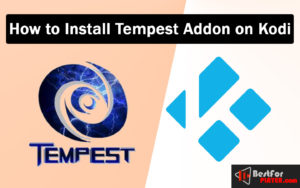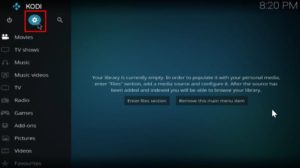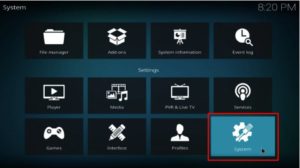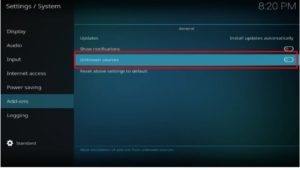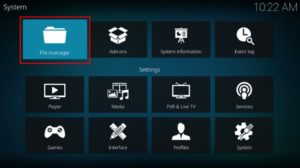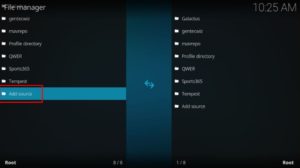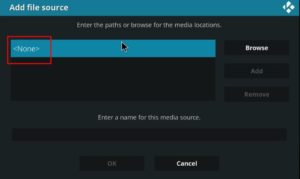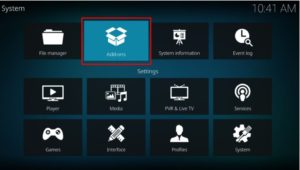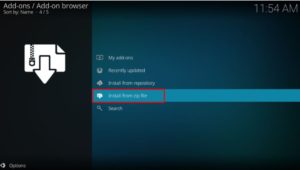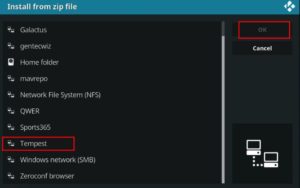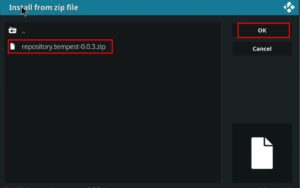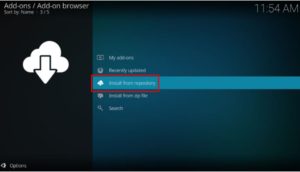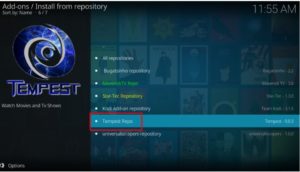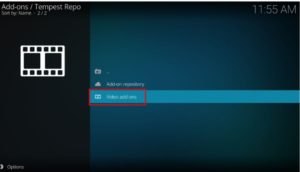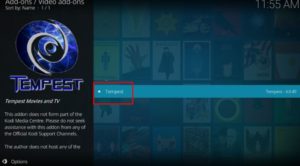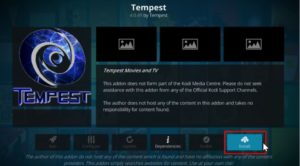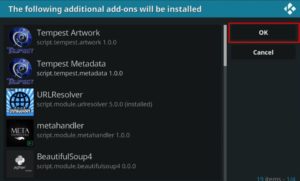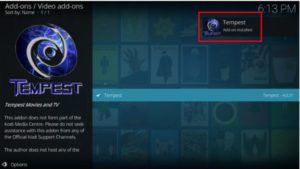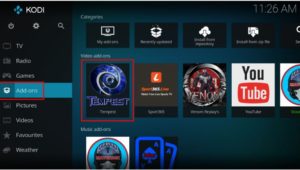How to Install Tempest Addon on Kodi
This article will demonstrate how to install Tempest Addon on Kodi. This process can be followed on Kodi-supported devices.
Tempest addon for Kodi allows you to view TV shows and movies. It seems to be based on the Covenant addon. They share the same layout, subcategories, and categories. Tempest, however, is supported by its developers, but Covenant is no longer supported.
There is an extensive selection of video content, both old and new. With each new release, the video library grows. Tempest can fetch multiple streams of the requested video, and nearly all streams work. There may be 1080p links available for free. You can get the full potential if you use Real Debrid with it. Your Trakt account can be used to sync your watchlist or viewing history.
Contents
How to Install Tempest Addon on Kodi
Follow the instructions to get started as soon as possible.
Allow Unknown Sources
Before you can install third-party Kodi extensions, you must enable unknown sources. These steps will help you do this.
1. You first need to go into the settings of Kodi to enable unknown sources. Press the Settings from the upper left side.
2. Click on the System option to open the screen that follows.
3. Select Addons now and drag the slider for Unknown Sources to your right.
4. A warning window will open. You can Ignore it because it is safe. You can also disable the addon at any time after you have finished installing it. Click Yes to continue.
Click escape to return to the main screen.
Here is How to Install UK Turk’s Kodi Addon.
Install Repository file
Now we are ready to install the addon. Please follow these steps.
1. Like you did, click on Settings (cog icons).
2. From the System menu, select File manager.
3. Highlight Add source.
4. Click the option to open the following screen.
5. Type in the following – https://tempest0580.github.io/ – precisely as shown, then click OK.
6. Next, give the repository a name to make it easy to find. Next, use Tempest and something you can remember. Finally, click OK.
You’ve successfully installed the repository. Click escape to exit or go back to the home.
After installing the repository, Now install the addon. You can click on Addons and the Open Box Icon to access the addon browser. However, there is an easier way.
Install Tempest Kodi Addon
7. To access the System menu, click on the cog.
8. Click on the Optional add-ons
9. Select Install from ZIP File from the menu
10. Select Tempest or whatever name you gave the repository from the list, then click OK.
11. On the next screen, you will see a file name similar to repository.tempest-0.0.5.zip. 0.0.5 can be changed due to an update. Click on it, then click OK.
12. Wait for Tempest to install. You will see a report on the upper side of your screen that an add-on has been installed. We are almost there, so please stay with me!
13. After the repository is installed, Tempest will be installed. Click Install from Repository.
14. Pick the Tempest Repo from the repositories list on this page.
15. To view all available add-ons, select the Video add-ons on the next screen
16. Select Tempest
17. Click Install at the bottom of your screen to begin the installation.
18. A pop-up will advise you about the additional add-ons required to make Tempest function properly. To accept this message, click OK.
19. Wait for the message to confirm that the addon has been successfully installed. This notification will be similar to what you received when the repository was installed. It will then slide out from your top right.
20. Now, you have successfully installed Tempest Addon to Kodi. Open and enjoy!