5 Easy Ways to Fix Firestick Overheating issue
Firestick Overheating is a serious problem if left untreated. Overheating can damage your firestick device, It also affects its performance. It does not just slow up navigation speed, and also you suffer from increased buffering, lags, and even connectivity issues.
Amazon Firestick is a cheap and best streaming device, and it does not overheat often, but when you sideload more apps, they run in the background. Then you can face a firestick overheating problem. But don’t worry, here you will find the solution to overheating firestick issue.
Firestick Overheating Sign
In addition to monitoring your Firestick now and then and being notified of an alert message “Device being overheated” displayed on your screen to alert you to the problem.
If you didn’t, you’d have at the very least one of these issues:
- Loss of connectivity
- The device is frequently rebooted or restarted the device.
- Hardware that is slow and takes the launch of an app to take a few minutes
- Menu freezes while scrolling
- Buffering streams
How to Fix Amazon Firestick Overheating Issue
Here are some ways to fix the amazon fire stick overheating issue:
1. Make use of the HDMI Extender
Your FireStick is equipped with an HDMI extender included inside the box. It’s included to perform a function. Using this HDMI extender to plug your firestick into your television is a great idea.
Firestick gets too close to your television without the extender, blocking airflow. The TV also generates heat. This keeps your FireStick cooling. Actually, this causes FireStick to overheat. HDMI extender helps create a distance between them, making FireStick more open to airflow. This is going to aid in keeping the FireStick from becoming overheated.
2. Place FireStick into the side panel of your TV.
This is another thing to remember. The majority of TVs have several HDMI inputs (at minimum two). There are HDMI inputs on the back and the sides of the television.
It is possible to plug your FireStick into the rear panel. However, it’s overcrowded and less open to airflow. However, side panels are more exposed, and the airflow is greater. If you’re employing this HDMI extender, it’s sufficient to keep your FireStick in the shadow of the television. The sleek and clean design will not be damaged.
3. Clear unnecessary cache for heavy apps
If you open an application on FireStick, it creates an app cache on the device storage. The more powerful the app, the bigger the size of the cache. While the cache is temporarily stored, it consumes the storage space you have available. Streaming applications such as Kodi tend to have larger caches than other applications. It’s an excellent idea to clean the cache periodically.
To clear the cache, follow these steps:
- Select Settings Options in the FireStick home window
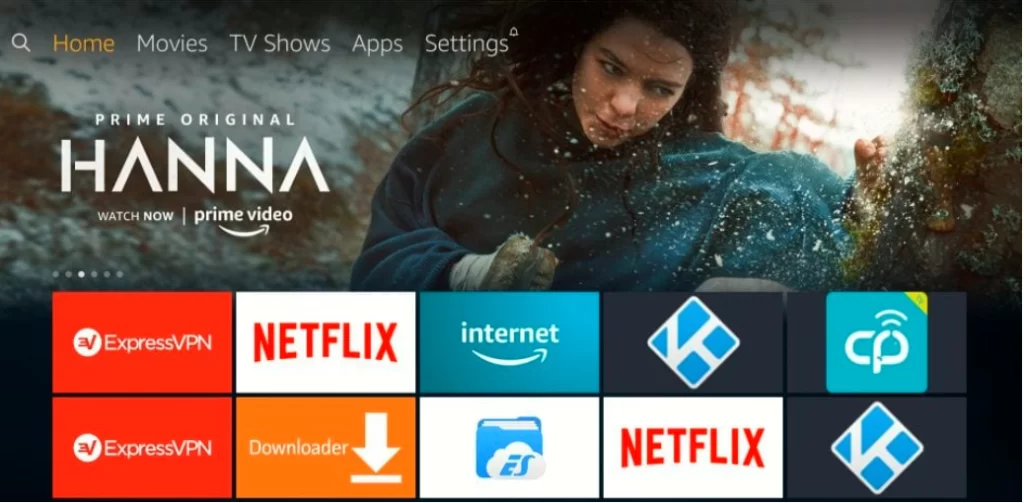
- Click on the Applications option.
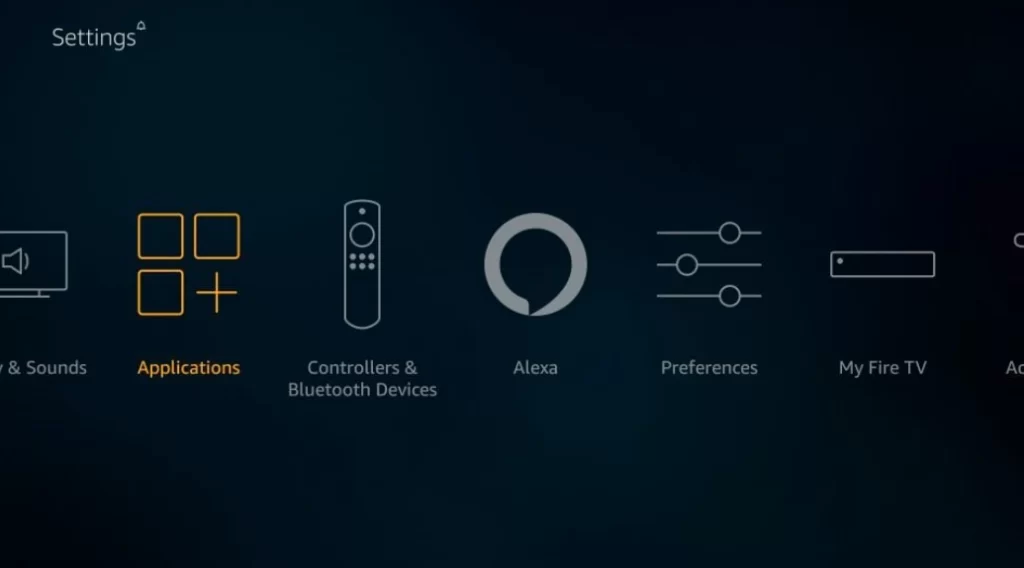
- Go to the Manage Installed Applications option.
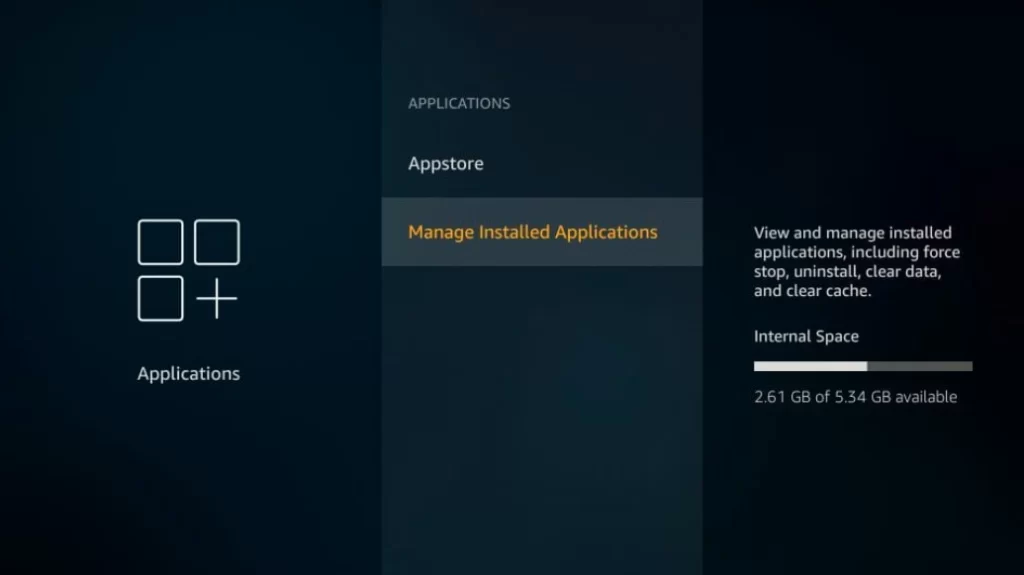
- Now, click preferred app to clear the cache. For instance, we are picking the Kodi app.
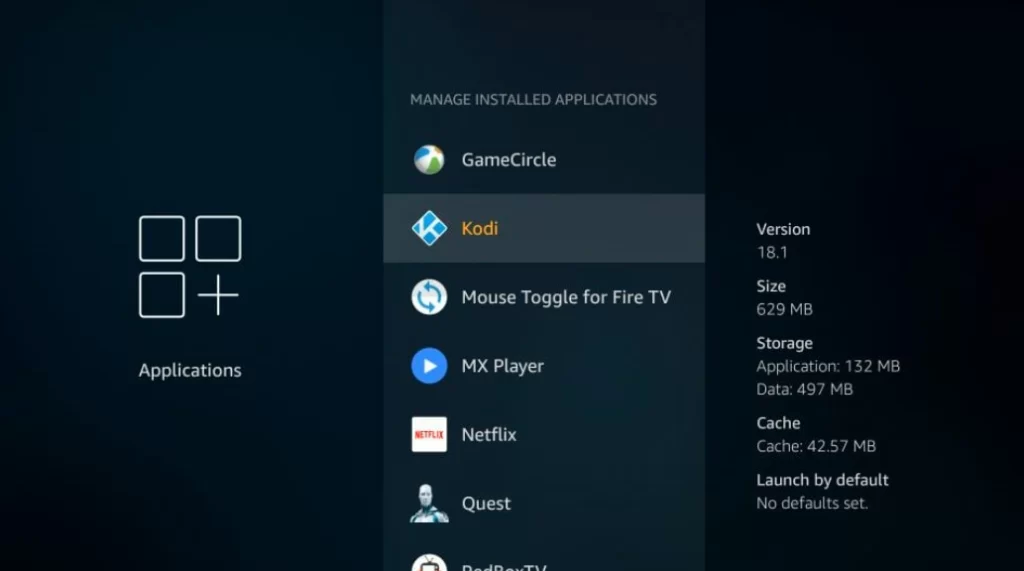
- Hit on Clear Cache
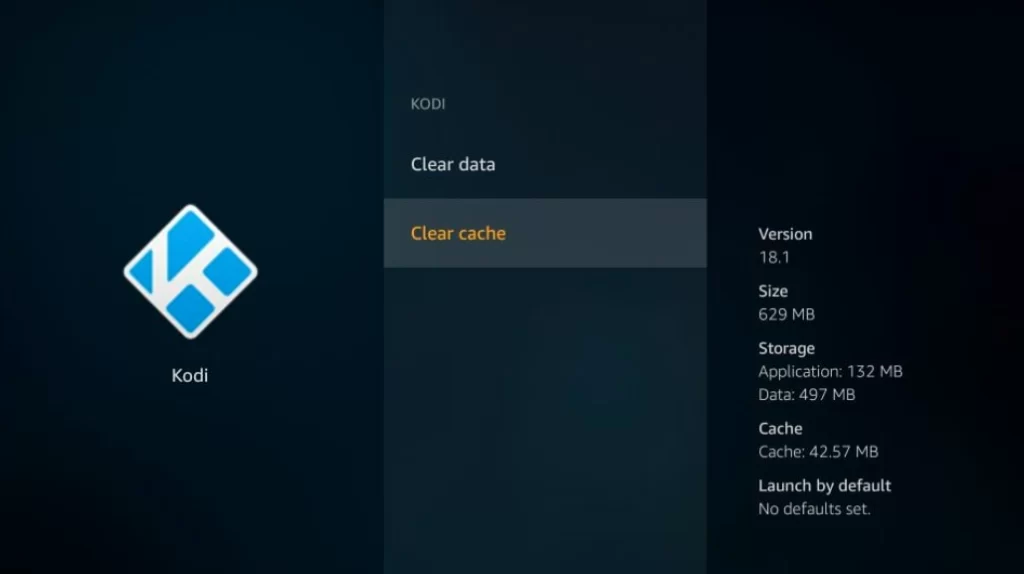
4. Force Close applications to stop from running in the background
Sometimes, the app could continue working in the background when you shut it down. In the case of instance, if the app crashes or gets stuck, we normally press the remote’s Home button. This will return to our FireStick interface, as the app will not respond to the button that goes back. In this case, there is a good chance that the app is operating behind.
The applications running in the background consume device resources which can cause overheating. Fortunately, you can shut down the apps forcefully. Here’s the procedure:
- Open the Settings on the Firestick home screen.
- Select Applications.
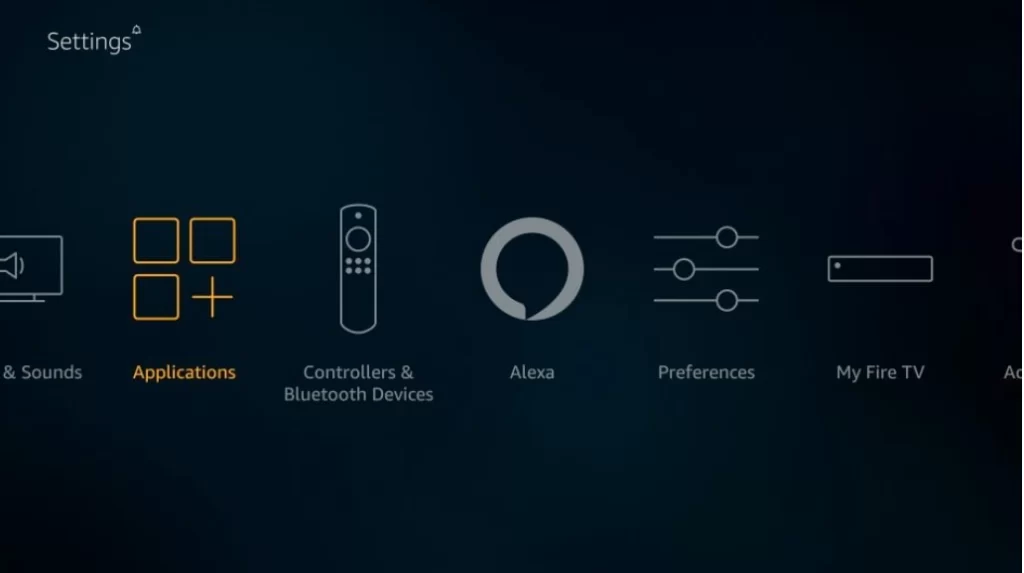
- Right click on the Manage installed applications option.
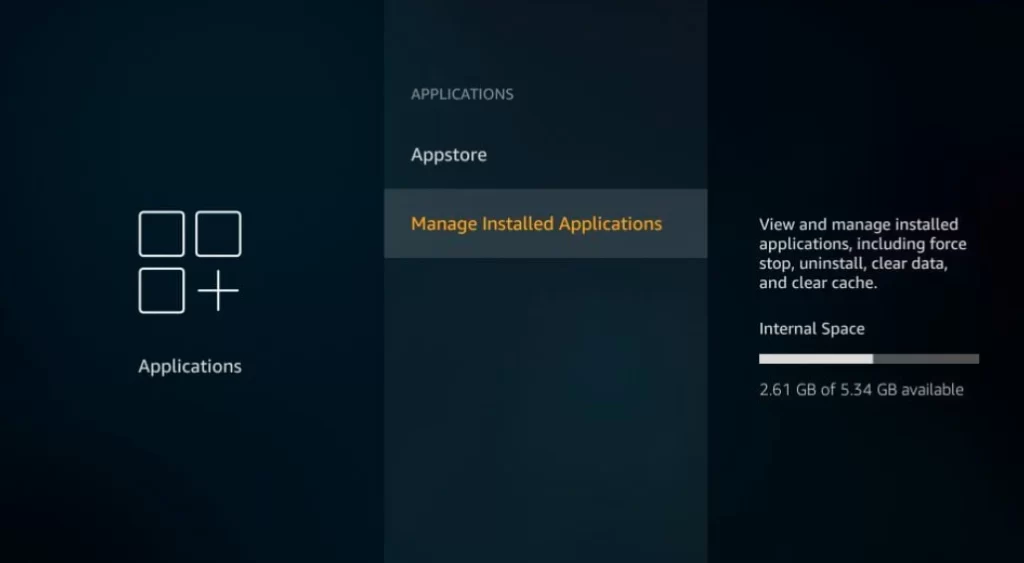
- If you want to terminate the app then click on that app
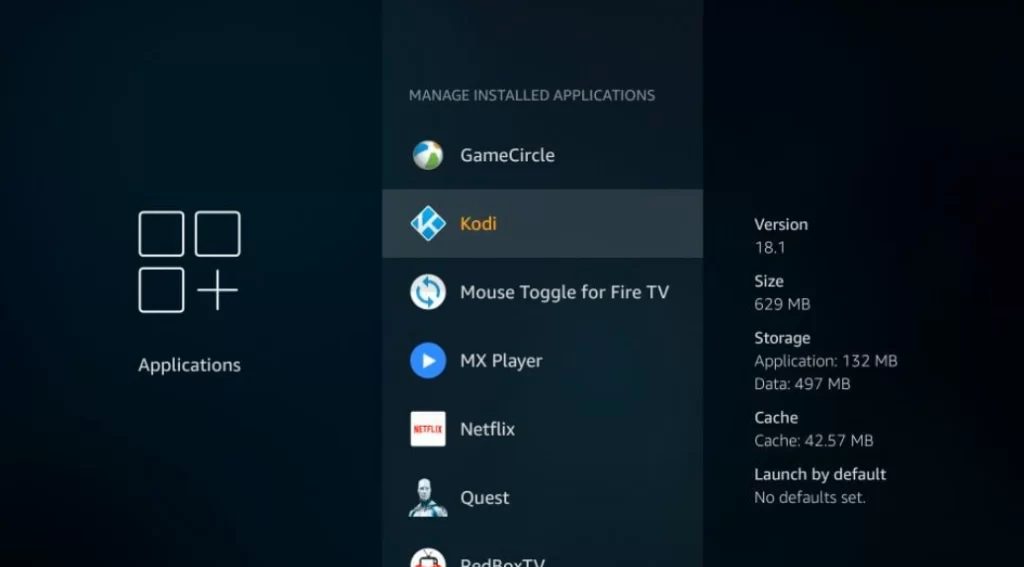
- Next, hit on the Force Stop.
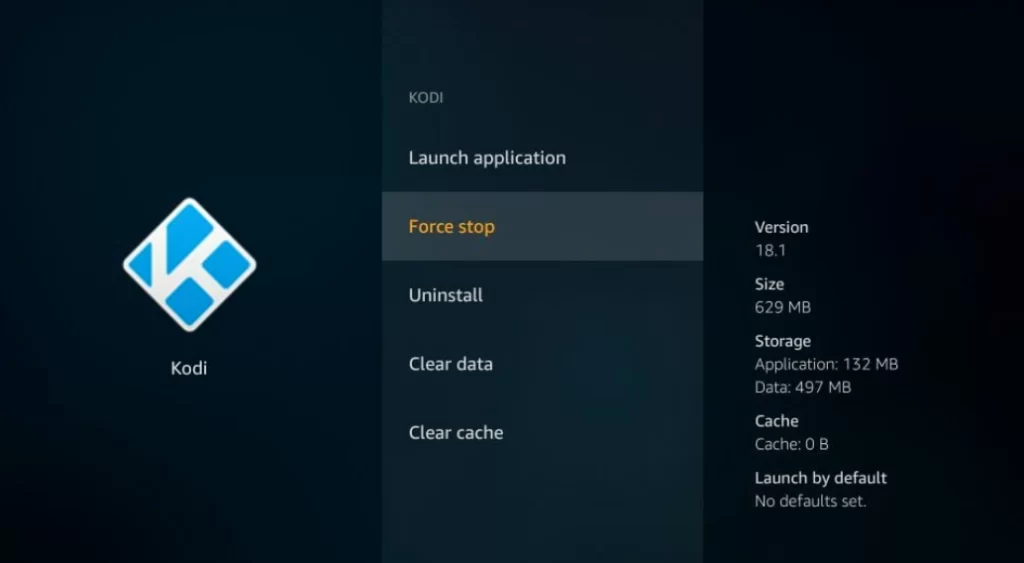
5. Remove the firestick Device to refresh (Firestick Overheating)
Clearing cache and closing the application helps to stop FireStick problems with overheating. However, you need to perform this individually for each application. There’s a chance that multiple applications are running in the background with many cache files. Another option is to clean the caches of each application and force it to stop each one separately. This can require a considerable amount of time.
There is no built-in way to shut down your FireStick. It is important to complete the task by hand. Take your FireStick away from the source that powers it. Unplug it for a couple of minutes until your FireStick gets cool. After that, plug the device back into the power outlet. This will stop all running programs in the background and clean any cache. Now, your firestick will not overheat.





