How to Fix PLR_PRS_CALL_FAILED Error on Firestick
Fix PLR_PRS_CALL_FAILED error: What if you watch your favorite movie or television show on amazon prime. Suddenly you notice errors like an internet connection error with code PLR_PRS_CALL_FAILED.
You’re now on your couch, feeling helpless and devastated. You’re not alone. I understand how you feel. That’s why I am here to help.
Let’s first look at the causes of this error before we discuss the solutions.

Contents
What’s the PLR_PRS_CALL_FAILED Error Code?
When you try accessing Amazon Prime Video content on your Fire TV, the PLR_PRS_CALL_FAILED error message may appear. This error will prevent you from accessing any content on the app. Other apps like Netflix and YouTube will still work fine from the sidelines.
An Internet Connection Error code PLR_PRS_CALL_FAILED could be displayed. Various reasons, including a glitch, can cause this code. You could also experience problems with Amazon Prime Video servers in your area.
Maybe ISP has a problem fetching data packets from amazon servers.
Prime Video servers and your ISP could be experiencing problems. If that is the case, you must solve this issue as soon as possible. You can switch to another internet connection to determine if the problem is due to technical issues with your ISP, Prime Video servers, or both.
If the error code persists on another connection and waiting for it to resolve itself doesn’t work, then you will need to troubleshoot it manually.
Related guide: How to Fix Wifi Connectivity Problem on Firestick
How to Fix – PLR_PRS_CALL_FAILED Error on FireStick
We have provided solutions to fix the PLR_PRS_CALL_FAILED error. Try these given solutions to resolve the issue.:
1. Restart your devices
First, you need to try the most simple possible solution. Restart your Firestick TV and router. This will resolve most errors of this nature, and you’d be amazed at how frequently it happens.
To reboot your Fire TV device: Unplug the device from its power source and wait 3 seconds before plugging it back in. Unplug your router/modem from the power source and wait 30 seconds before plugging it back in.
Try the next solution if that fails.
2. Clear Amazon Prime Video Data and Cache to Solve PLR_PRS_CALL_FAILED Issue
If corrupted or overwritten by a faulty file, sometimes the Prime Video app’s cache and data can trigger the PLR_PRS_CALL_FAILED error message.
Many users reported clearing their cache, and Amazon Prime Video app data resolved the problem. Let’s try it.
Please note: Clearing the Prime Video application’s Data will erase local data such as login sessions.
1. Turn on your Fire TV, and the Home page will appear.
2. Next, Hit the settings gear on the far right of your screen.
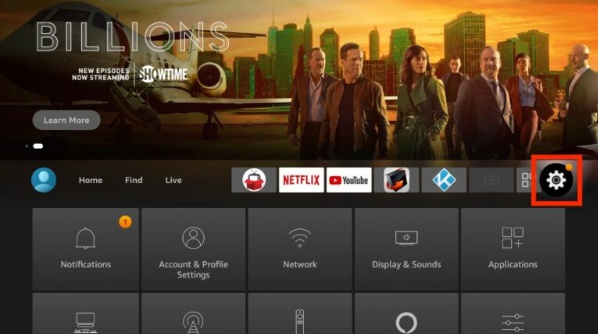
3. Scroll to the bottom and choose Applications.

4. Scroll down to the Applications page and choose Manage Installed Apps.
5 Your apps will be listed.
6. Scroll to the bottom and choose Prime video.

7. Next, click on To force stop any background processes.

8. Scroll down and click Clear Data.

9. To confirm, click the Clear Data button.
10. Next, Hit Clear cache to remove all cached files.
11. Lastly, check the cache size and data size of the Prime Video app. (The data was probably more than 1 MB at the beginning).
Do you still get the error even after clearing your cache and data? There are many other solutions. Let’s move on to the next.
3. Disable IPV6 to fix PLR_PRS_CALL_FAILED issue
Many people who experienced the PLR_PRS_CALL_FAILED error said that disabling IPV6 from their internet router solved it.
IPV6 is a highly complex internet protocol system, unlike IPV4. Not all services, such as Prime Video, have enabled use in all countries. If Prime Video servers are unavailable in your area or your ISP does not fully support IPV6, you might encounter the PLR_PRS_CALL_FAILED problem.
To test if Prime Video is available, you can disable the IPV6 option from your modem and internet router. You may need to read the instructions manuals for your router and modem.
You may not be required to. Your router’s IP address will usually be displayed somewhere on your device. You can get the router’s settings by entering that IP address in the browser. These settings will then be required to enable IPv6.
You can also search the internet for your model number to find a tutorial on how you can turn off IPV6. Like the IP address, the model number should also be displayed on the device.
Are you still facing trouble getting rid of the error PLR_PRS_CALL_FAILED? Then try the final and next fix.
4. Register and Re-register your Amazon Fire TV from Scratch
This solution has the highest success rate. Hence, why didn’t you start it? It’s much more tedious. Many Fire TV users have found a way to fix the PLR_PRS_CALL_FAILED error.
You will need to deregister your Fire TV account, then register it from scratch. This is the equivalent of logging in and out. This will clear the Amazon account link and reset services such as Prime Video and Amazon App Store. It won’t erase any of your apps and their data, but it will.
Here’s how to deregister your Amazon Fire TV and register it again:
1. Turn on your Amazon FireTV device and go to the home screen.
2. To access the settings gear icon, Hit on the far right corner of the screen.
3. Choose Account and Profile Settings.

4. Next, choose Amazon Account.

5. Then, click Deregister.
Notice: A warning appears on the right-hand side of the screen that you can deregister (log out) to remove any content or features from your device. It’s temporary, but it’s not permanent. It should look the same after you log back in (re-register). You should note, however, that default Amazon apps you have disabled or hidden may re-appear following this process.

6. The confirmation window will open. To confirm, click on Reregister.
7. Wait until your Fire TV is deregistered from Amazon.
8. In a matter of seconds, you will reach the Sign-in page. Click the Sign-in button.

9. There are two ways to sign in. You can sign in using the two options provided if you are logged into Amazon from a mobile or accessible device. On your logged-in device, go to Amazon.com/code, confirm your saved details, and enter your activation number. Then, you can skip 13.
You can also sign in manually using your FireStick. I’ll show you how to do this. Click on the three-bar button on the remote.

10 Enter the Amazon Login Address (the email you used to log in), then click on the Next link.

11. Enter the password for your Amazon account and click on SIGN in.

12. Wait for your device’s registration to Amazon.
13. In a matter of seconds, you will be greeted. To confirm your registration for Fire TV, click on the Continue link.
14. To save your Wi-Fi password for your Amazon account, click on Yes
15. Finally, click on your profile, and you can use your Fire TV again, just as before.
5. Tweak Your Location Settings
First of all, Launch any browser and visit the Amazon account Settings.
Go to the Manage Your Content and Devices.

Form the menu Hit the “Preferences” tab, and select “Country/Region Settings.“

Choose “Change.”

Enter your details.

choose “Update.”

Now, the check issue will be fixed. If not, then try the following way.
6. Can’t you fix the error? Amazon Support is available at any time
If the above solutions fail to resolve the PLR_PRS_CALL_FAILED issue, it is time for you to contact Amazon support for Fire TV Stick. You can report the problem you have with your device to customer service, who will help you find solutions. You can get Amazon customer service at 1-888-283-4331. The helpline can be reached 24/7.




