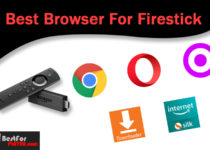ESPN+ App Supported Devices
You can connect to ESPN+ on these devices and many more:
- Amazon Fire TV
- Roku
- Samsung Smart TV
- Apple
- Android
- PlayStation 4
- PlayStation 5
- Xbox One
- Xbox Series X
- Oculus Go
- Chromecast
Naturally, it is possible that you could use any device that has an internet browser to connect and stream content from ESPN+.
You can Stream online any sport through StreamEast on Firestick.
How to Install ESPN Plus on FireStick
ESPN Plus apk is accessible on the Amazon app store. So you can easily install it directly. So You don’t have to use any other method like a downloader app.
1. Power ON the amazon fire tv stick, then you go to the firestick home window. After that, you have to navigate the Search option under the Find.

3. You will see a search bar; start typing ESPN. You will see ESPN in the suggestion bar below.
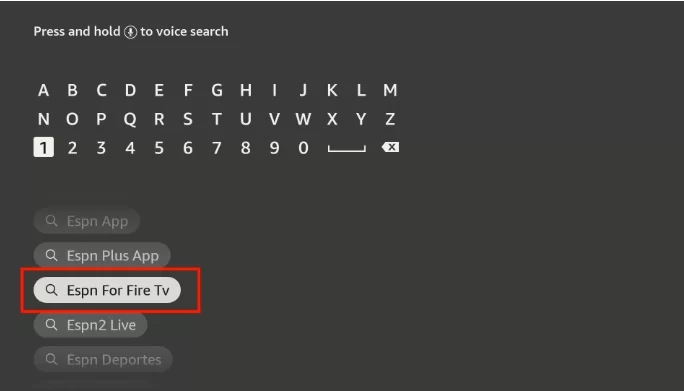
4. Click on the ESPN icon on the Apps & Games.
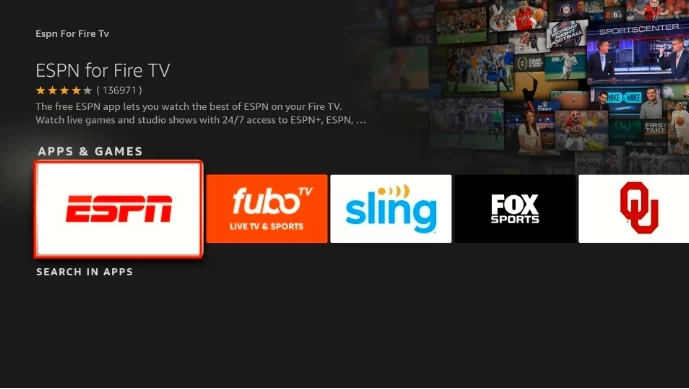
5. On this window, you can see the download option. Hit the download ESPN+ app on firestick.
How to Setup and watch ESPN on FireStick.
Before you can join ESPN+ and access its sports content, you have to sign up for an account at ESPN.
1. Start your web browser on your device of choice (a tablet, laptop, or smartphone) and visit the ESPN+ site.

2. Click the subscribe for ESPN+ only option on the main screen. For those who want to purchase an ESPN+, Hulu, and Disney+ bundle, click on the link “Get the Disney Bundle.” This will lead you to a separate web page for registration. However, the account you sign up for can be linked with ESPN in both instances.
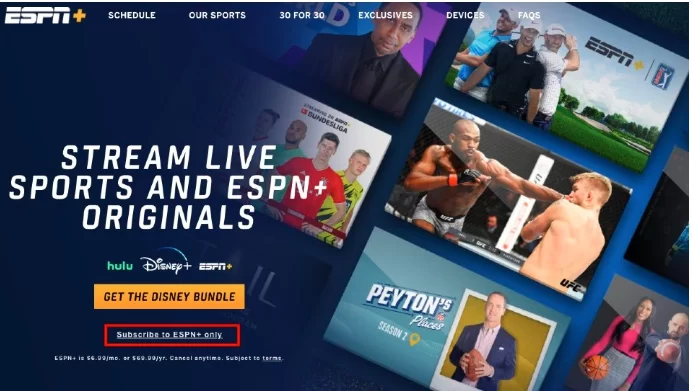
3. On The next screen, enter the details to create your account. You’ll be able to see the following page after you click Subscribe for ESPN Plus only. If you’d like to keep informed about deals from ESPN and the other Disney companies, click the box that you can check. Hit Sign Up.
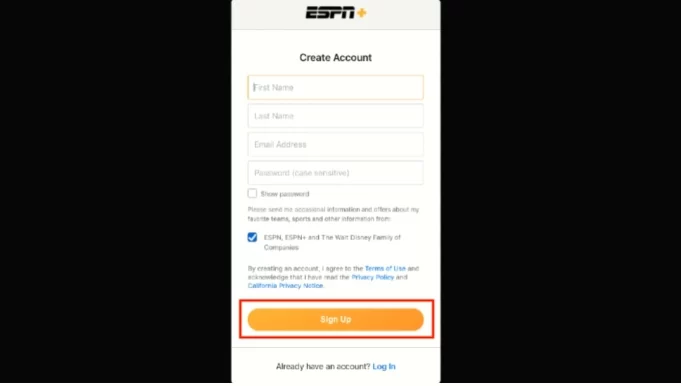
The ESPN accounts have been set up. Utilizing your account, sign in to your ESPN App using FireStick. After connecting to the ESPN application to the account, you’ll be eligible to sign up for any or more ESPN+ plans.
4. Open the ESPN+ app on FireStick. that you have just installed.
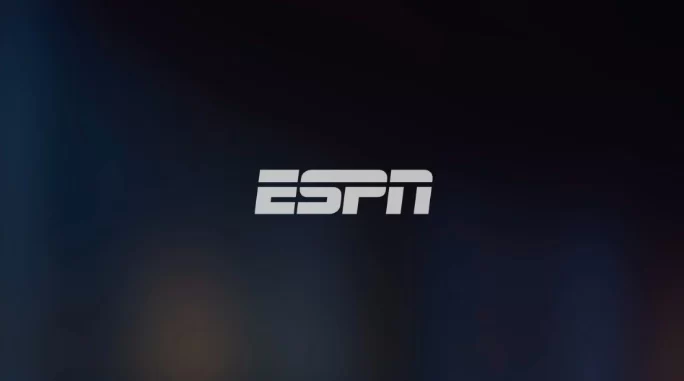
5. Select the Settings button at the upper-right edge to display your home screen.
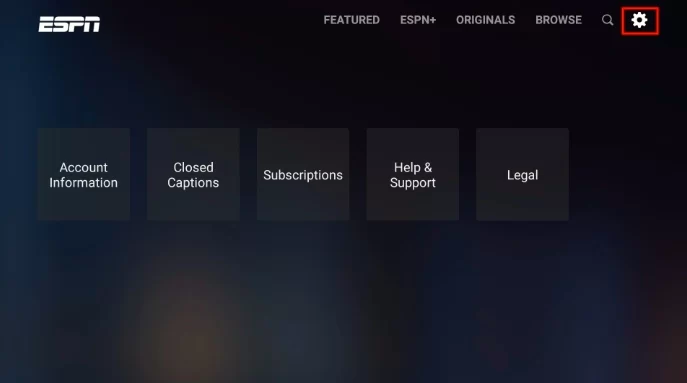
6. The first option is the Account Information. Click it.
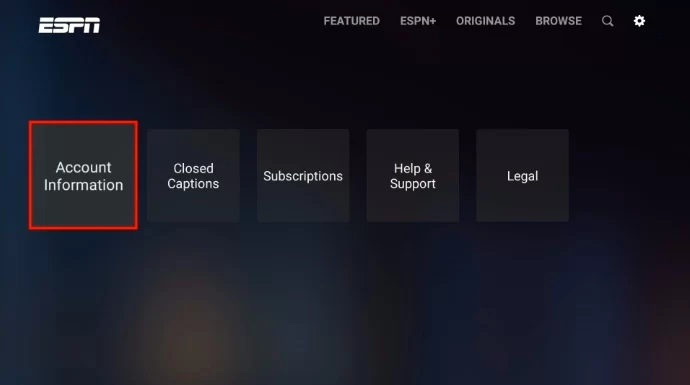
7. On the next window, choose ESPN Account Sign in.

8. You’ll be directed to go to espn.com/activate on your computer and mobile.
9. Visit the website on the other device. Then, it indicates Enter the Activation Code displayed in FireStick. After that, click to continue.
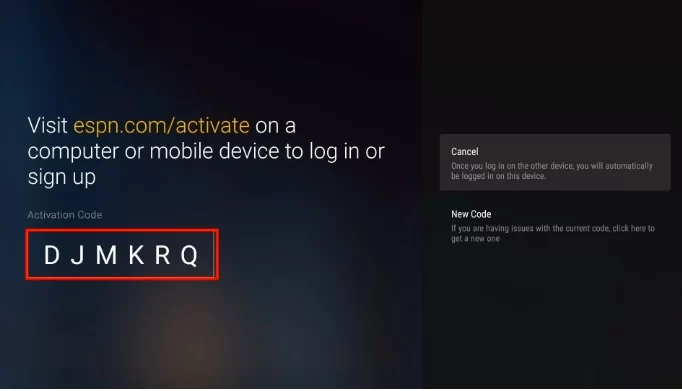
10. After that, you’ll be asked to click Continue.

11. On your FireStick screen, you’ll see, “You have successfully logged in to your account. If you can see it, select the option to Finish.

12. Then, go back to your ESPN home screen, and click your ESPN+ tab at the top.

13. Choose to Sign Up Now.
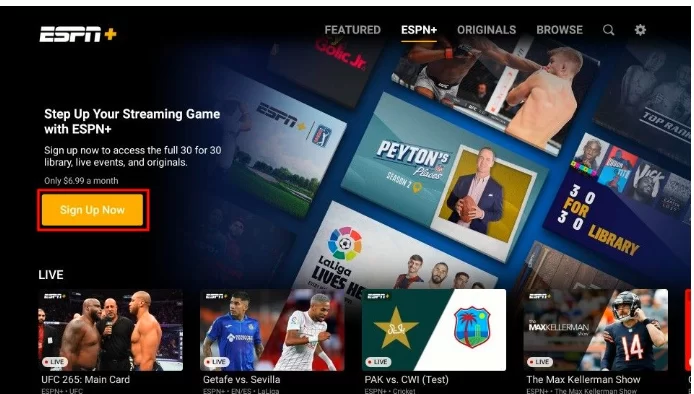
14. You’ll have to choose what plan you’d like. I highly suggest you try the service for a month before signing up for the yearly plan. The annual program will only cost you around $1 per month. After choosing the project, you want to go with and have clicked Agree and Subscribe and complete the payment procedure.
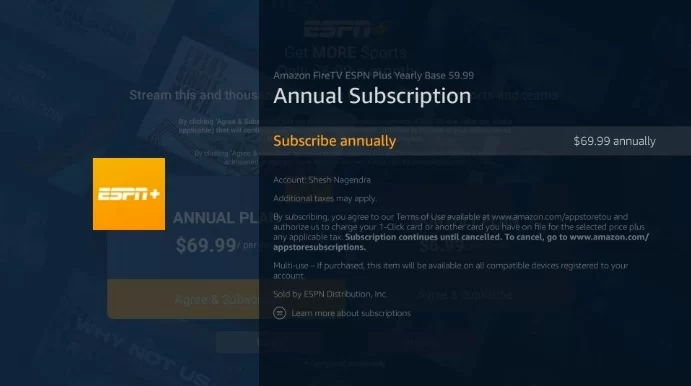
ESPN+ lets the live streaming of many major sporting events. Additionally, you can also purchase UFC PPV events. You can stream thousands of live video streams and replays from various categories:
- Live
- Top Picks
- Upcoming
- Sports
- Top Rank Boxing – Live & Upcoming
- CFL – Live & Upcoming
- Leagues
- Latest Series & Shows
- Better Days: Season 2
- Film Spotlight
- UFC Fight Night replays
- Classics
- US Open – Live & Upcoming
- Major League Soccer – Live & Upcoming
- UFC – Live & Upcoming
- PFL – Live & Upcoming
- La Liga – Live & Upcoming
- Big 12 Now – Live & Upcoming
- Bundesliga – Live & Upcoming
- College Football – Live & Upcoming
- FIBA – Live & Upcoming
- MLB – Live & Upcoming
- Cricket – Live & Upcoming
- Conferences
- Browse by Series
- Browse by Shows
- Event Replays
- Browse by collection
- More on ESPN+
So this is how you can install and watch ESPN Plus on firestick. I hoe you have successfully learned.