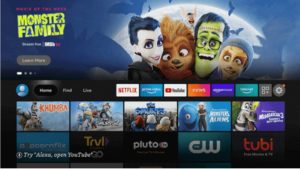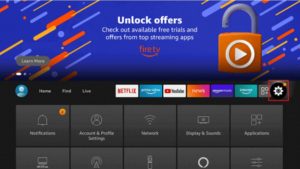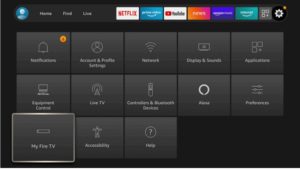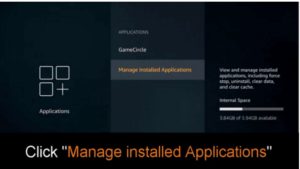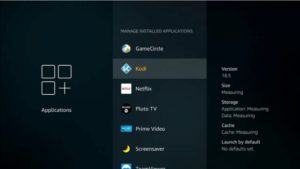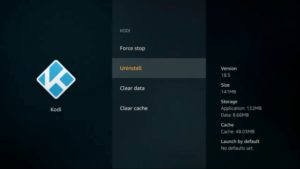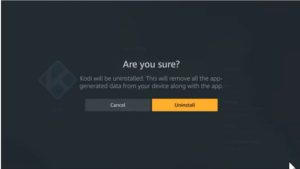How to uninstall kodi from firestick
In this guide, You will find the process to uninstall Kodi from Firestick TV devices.
The Kodi app is an excellent application for streaming TV shows, movies, sports, and live TV. But, it can sometimes cause problems.
It could slow down your whole FireStick device because of the space it uses. Or it may also bring malware onto your device because Kodi is an open-source program.
The need to uninstall Kodi can also be felt when trying to update Kodi to the most recent version; it is essential to install the latest version.
In addition, users may be eager to test new apps and consequently want to uninstall them. Sometimes it is just the user’s absence of value from the application that might make him decide to delete the application.
Whatever the reason, in the event of a conflict, the option of deleting Kodi or uninstalling Kodi off your FireStick could be a viable alternative.
Sometimes, you don’t need to uninstall Kodi from your firestick. You need to clear the cache and data.
Contents
Why Uninstall Kodi from Firestick?
You’re looking to remove Kodi on your FireStick because of a reason. Here are a few of the most frequently used and acceptable reasons why people uninstall Kodi.
To Unbrick and Reset Kodi
Every gadget can become what’s referred to in the field of “bricked” when it cannot function correctly. This can happen to Kodi also, mainly because of its open-source nature. Many people don’t know how to remove the bricks from Kodi or restore it to the default setting, which is why most users uninstall and reinstall the app since it’s pretty simple.
To Remove Tons of Extra Addons
A few people are overly thrilled with the features offered by Kodi and quickly install lots of add-ons. Adding too many addons could cause the Kodi application not to work correctly, mainly because not every addon is optimized. If users don’t wish to delete all the addons themselves, They can uninstall and then reinstall Kodi to start from scratch.
To Install a New Kodi Version
There are a variety of variations of Kodi available. Because many of the most well-known Kodi addons are created by third-party developers and are maintained at different rates and with different schedules, any changes to the Kodi version can significantly impact the performance of these addons. If users find bugs and other issues when using their favorite addons in the particular version of Kodi and decide to uninstall the Kodi application off their FireStick and then install a new Kodi version starting from scratch.
If you are using Kodi on your PC or laptop and want to uninstall Kodi due to any reason: Uninstall Kodi from the PC.
How to Uninstall Kodi from FireStick?
Below are the steps to Delete Kodi from firestick:
1: Launch the Firestick device and visit the home screen.
2: Select the Settings icon
3: Then find the Applications tile. Which is in the first row.
4: Choose Manage Installed Applications
5: Explore Kodi from the list and click it to open.
6: Hit the Uninstall option.
7: To confirm your action, Press Uninstall again
You have successfully uninstalled Kodi from Fire TV.
After uninstalling Kodi, if you want to install the latest version of Kodi, then follow this guide: How to install Kodi on firestick.