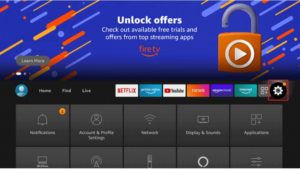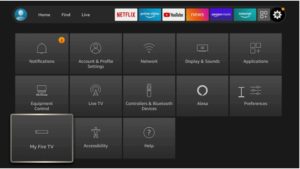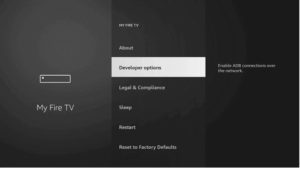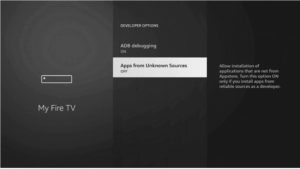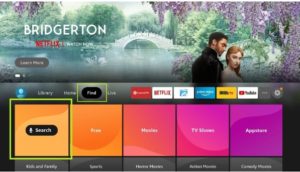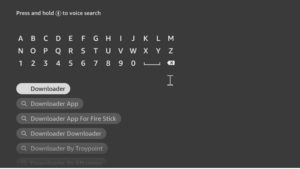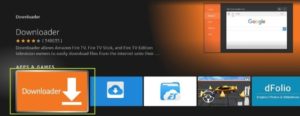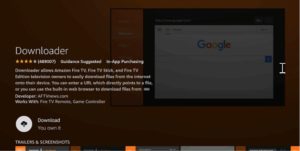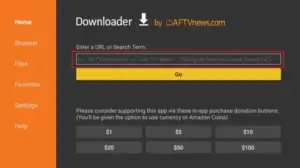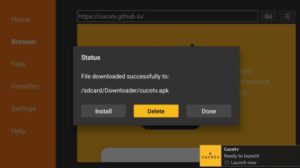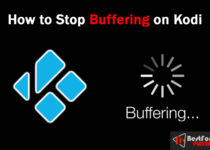How to Update Kodi on Firestick to the Latest Version
We will teach you how to update Kodi on Firestick in this guide. Kodi is an excellent media player. You can watch various types of video content through Kodi. As we know, each app is regularly updated to improve security and performance and add features.
To update Kodi, we will employ the Downloader app. Downloader is a free app; you can download it via the Amazon App Store. It can be downloaded and installed using the FireStick Search option. You can also use FireStick’s downloader app.
First, you have to uninstall your old Kodi; if you don’t know how to uninstall Kodi. Read this: How to uninstall Kodi from firestick.
It is straightforward to uninstall Kodi from your firestick. After removing the Kodi, let’s update.
Contents
How to Update Kodi on Firestick
Press the Home key for at least three seconds. The Settings will then appear. Or go to the Gear icon from the middle menu of the home screen.
In the settings, Then pick the option called My fireTV.
Scroll down if needed and select the Developer Option.
Press the apps from unknown sources.
The message will appear. Turn ON.
We are now ready to continue the installation because the Unknown Source was enabled successfully.
Install Downloader app
Close all apps and go to the home screen of Firestick, then hover over the Magnifying glass icon from the top-left. Or you can go to the Find and Search option from the menu.
The virtual keyboard will open, and you can now type the Downloader. After you have typed downloader name, a suggestion will be displayed below. Click on the downloader app.
The list of apps related to your search term will be displayed. Click on the Downloader with Orange Background.
Click on Download.
The app will automatically start downloading, and you can launch it by clicking on the Open button after the installation is complete.
How to Install Kodi on Firestick (latest version of Kodi 19.4 Metrix)
Open the Downloader app. it will ask you permission to access Files, media, and Photos when it launches for the first time. Choose Allow.
You will see a Quick Tour Guide notice. To dismiss it, click on Got it.
You will now see the lightbox with the HTTP:// prefix. Shift to location open URL box.
Use a virtual keyboard and type bit.ly/kodi-firetv. Click on the Go button.
10. This app will now link to the server. You’ll then notice that the download begins automatically.
Wait for the Kodi to download, and then a Window should appear. After the window has opened, click on the Install. Wait a few seconds.
After installation of Kodi, don’t launch it; click on Done.
You will now see the Downloader app with a lightbox that offers three options. Click on delete.
Again it asks to confirm your action, so click the Delete button.
Open Kodi on your firestick to check if the latest version is available.
Launch and the latest version of Kodi will display on the Welcome page.
You will see that Kodi has successfully updated to the most recent version. Now you can install new add-ons.