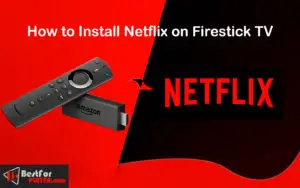How to Watch Netflix on Firestick in 2022
Watch Netflix on Firestick: The amazon firestick is among the best streaming devices to watch your favorite content without having any cable TV. You should try the firestick TV device. You can install several apps and games on firestick like Netflix, HBO Max, Amazon Prime, Cinema HD apk, Bee TV, Tea TV, Youtube, etc.
Netflix is one of the best entertainment platforms for millions of people worldwide. Because of restrictions on licensing and exclusivity, users won’t have the opportunity to access Netflix’s vast collection outside of the US. Yes, the US Netflix library has more TV shows and movies than the other Netflix libraries worldwide. You can change Netflix Region without VPN.
You must use Best VPN to stream your favorite content on your firestick or Kodi.
Install and Watch Netflix on FireStick
The installation of Netflix on a firestick is effortless since Netflix is officially available on the Amazon application store. So you don’t need to employ an alternative way. Let’s install the Netflix apk on firestick.
Follow instructions to install Netflix app on Amazon Firestick:
1. Switch ON the Amazon Fire TV and then Go to the home screen in Amazon Fire TV.
2. Now, hit the Search or lens icon from the top-right corner of the firestick home screen.
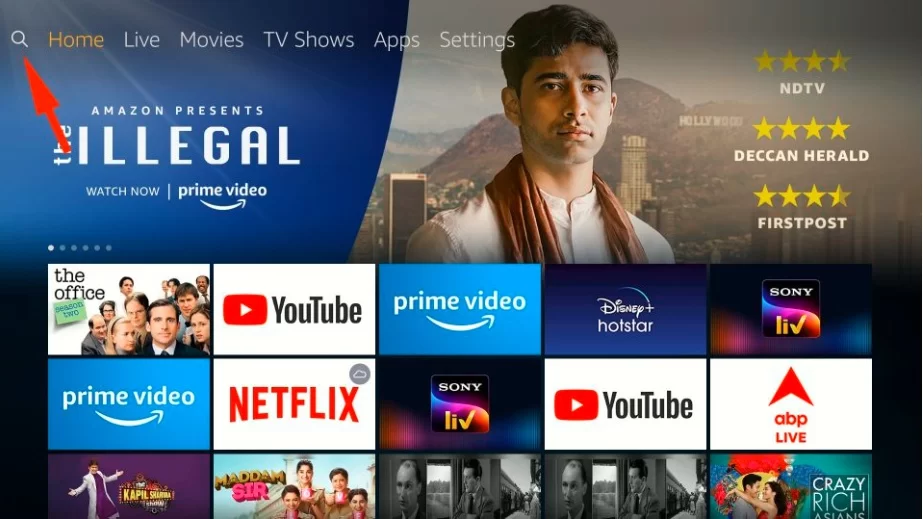
3. Then, enter Netflix in the search field and choose it from the below suggestion.
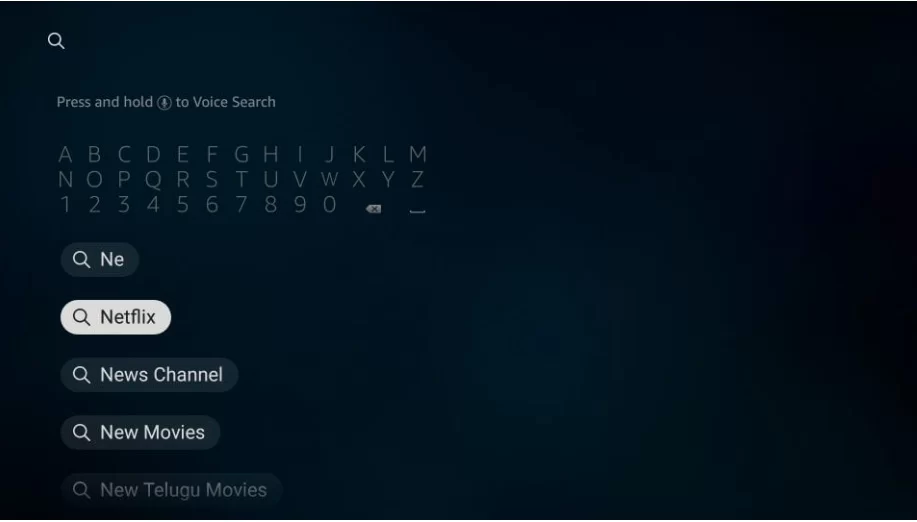
4. You will see the Netflix icon in Apps and Games in this window.
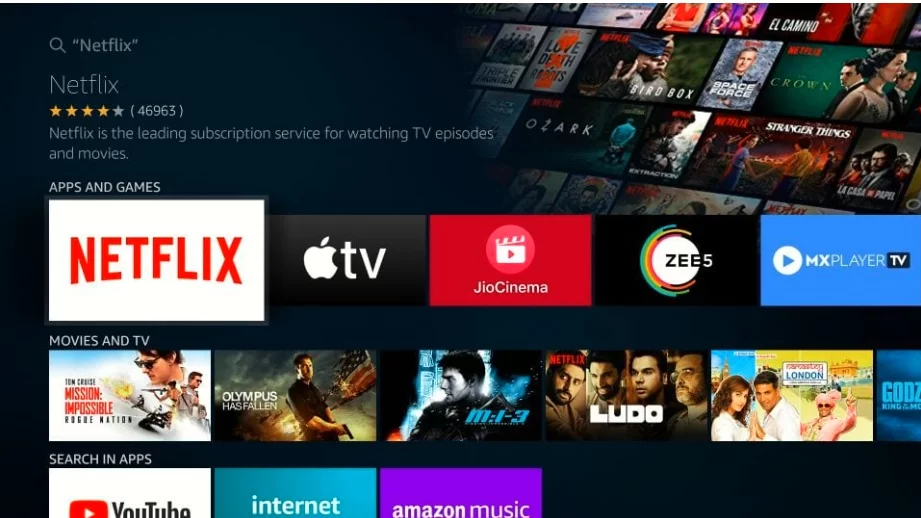
5. Next, you have to hit the Download or Get to download Netflix on amazon firestick.
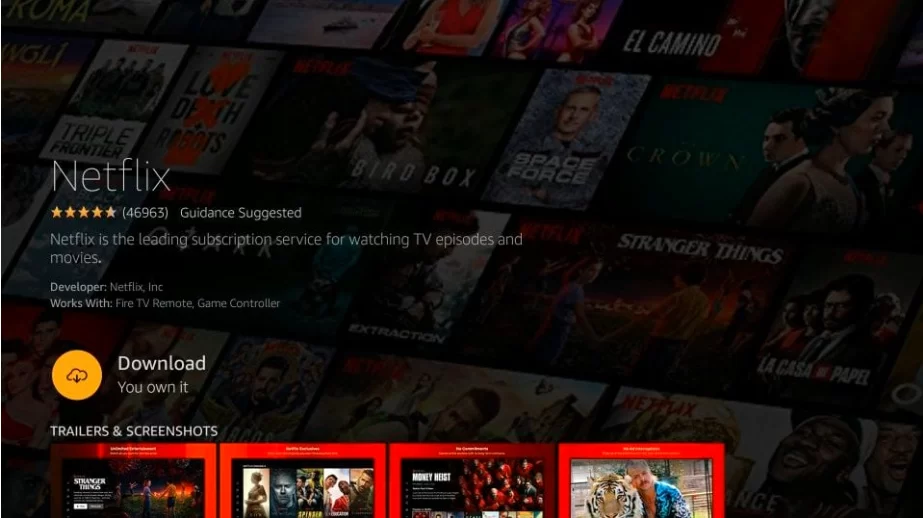
6. Downloading will start. Wait for a few seconds. Netflix will be installed on firestick.
Now, you can open the Netflix on amazon firestick, and when you open it for the first time, it will ask you to log in or Sign Up.
Sign up for Netflix on amazon fire TV
In the first part, we will go over how to sign up for Netflix via PC. If you have an existing Netflix account, you can skip this section and go to the next part, which will explain the steps needed to set up your Netflix account for FireStick. Let’s get started.
1. Visit Netflix on the internet.
2. Enter your email ID and hit Get Started.
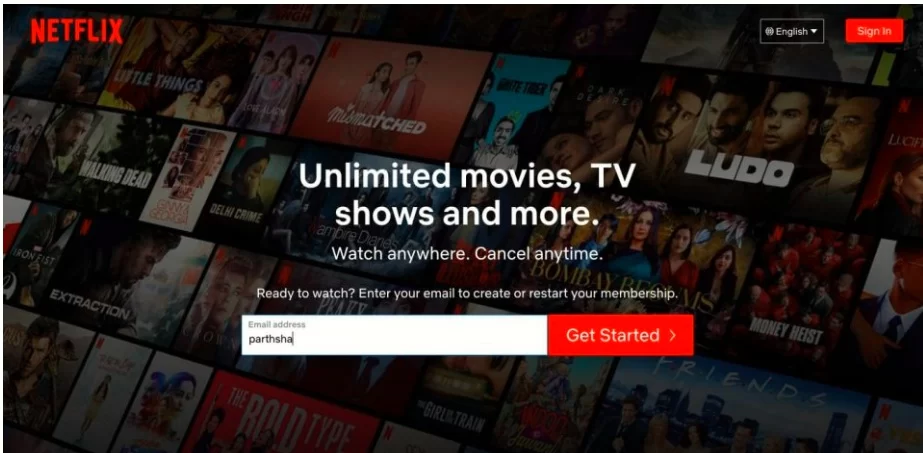
3. Create a password using the screen below.
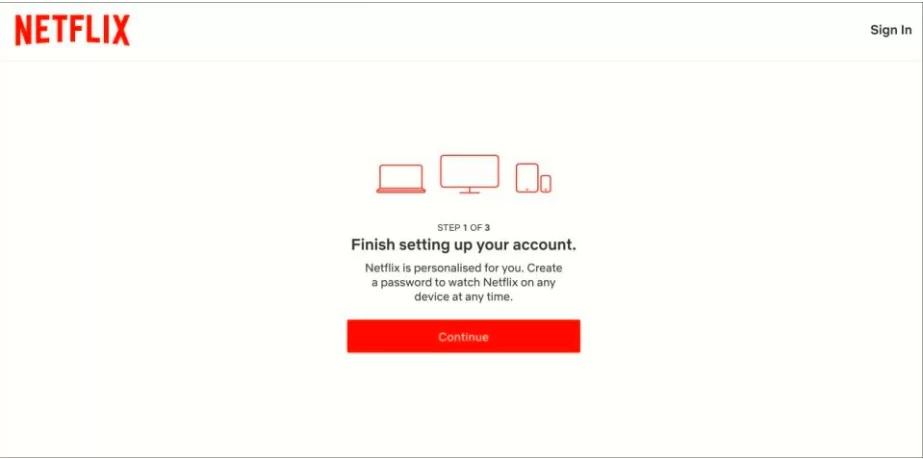
4. Pick your preferred Netflix plan that will meet your needs. If you plan to utilize Netflix on Fire TV Stick, we recommend choosing between Standard or Premium plans.

5. Select the payment option from the next screen and input your debit or credit card information.
6. After you complete your payment, you can click Finish.
You’ve successfully signed up to Netflix. Netflix account. It’s now time to set it up on FireStick.
Follow the steps listed below.
1. Start the Netflix app on FireStick.
2. Click Sign In from the Welcome Page.
3. Input the Netflix email and password on the following screen. Click Log in or sign in. You may also choose the Sign In via Web option, which lets you sign in to Netflix using the QR Code.
4. Follow the screen-based instructions to finish this one-time setup. Soon you will be on the home screen of Netflix.
You’ve successfully installed Netflix on your firestick. Use the remote that comes with your firestick or Alexa for streaming shows and movies via Netflix. Amazon recently upgraded its FireStick remote to include buttons to play Netflix, Prime Video, and Amazon Music. Neat!