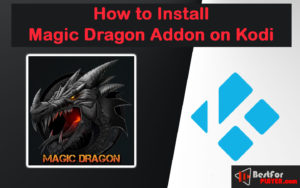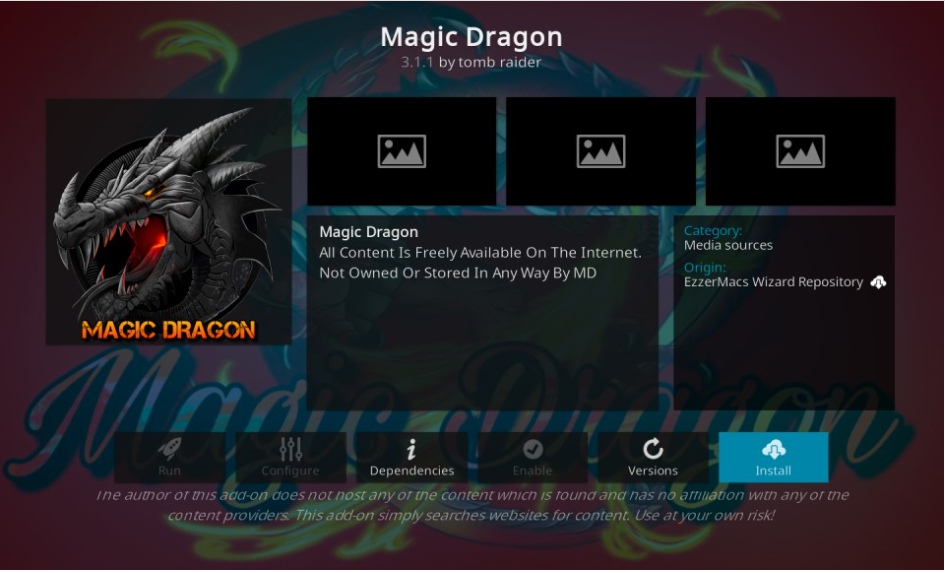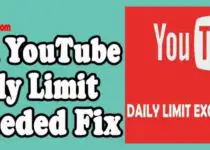How to Install Magic Dragon Kodi Addon in Easy Way
The Magic Dragon Kodi Addon presents users with a wide array of video content, including TV Shows, Documentaries, Movies, and many more. This addon is an update to the well-known Dogs Bollocks extension. The Dogs Bollocks addon has been rebranded and repackaged as The Magic Dragon. This isn’t the issue since this addon provides top-quality entertainment, and I thoroughly enjoy it. Also, it’s super fast; it’s more than the majority of addons I’ve used (or testing) lately.
Here are some interesting categories that organize videos into categories:
- Catch Up TV
- Episodes of The Day
- Kodi Channels
- Movies
- Sport
- TV/Entertainment
- Music
- Radio
- BlueRay Movies RD Only
- New Movie Releases
- New Cams/HDTS Releases
- Real Debrid Movies
- 4K Movies
- Documentary
- Kids
As you can see, The Magic Dragon is unlike any other online addon. It’s a blend of music and videos. Naturally, movies and television shows are the primary themes of this addon.
Contents
How to Install The Magic Dragon Kodi Addon
Follow the given instructions to install the magic dragon Kodi addon:
Step 1: Allow/Enable Unknown Sources
If you want to install Magic dragon on Kodi, you have to turn ON the unknown sources option. That will allow you to install the third-party addon.
1. First, you must launch the Kodi media player. And head to the settings option.
2. Hit the System Settings.
3. Now, choose the Add-ons option from the left side.
4. Now, a window will be open on the right with the unknown sources option.
5. When a warning message prompt, hit Yes.
Now, you can sideload the addon on Kodi.
Here is a Kodi addon that must install Exodus Redux Addon – How to install Exodus Kodi Addon
Step 2: Installing EzzerMacs Wizard Repository
Follow the below steps to install magic dragon addon on Kodi:
1. Again, open the settings option on Kodi.
2. Now, open the File manager.
3. Under the File Manager option, Hit the Add Source title.
4. Hit the <None> option where it reads.
5. Now, enter the http://ezzer-mac.com/repo/ URL on the <None> option.
Type URL without mistake.
Click OK
6. After that, enter the name Ezzer or what you want to choose. Then click OK.
You have uploaded your source code successfully. We’ll install it using the EzzerMacs Wizard Repository using this source
7. Back to the Kodi home screen.
8. Now select the title for Add-ons in the left menu.
9. Now, tap to the open box called the package installer option.
10. Go and hit Install from the zip file.
11. Bang for ezzer or the name you chose earlier for the media source.
12. Hit repository.EzzerMacsWizard.zip
13. Now, the repository will be installed. You will get a notification.
Step 3: Install The Magic Dragon Kodi Addon
1. Open Install from the repository.
2. Bang EzzerMacs Wizard Repository.
3. Open title Video addons.
4. Choose The Magic Dragon when you see the Kodi addons list.
5. Hit the Install button from the bottom right.
6. Wait for The installation. After some time magic dragon will be installed, and you will get a notification on the top-right.
So this is how you can install magic dragon on Kodi. Enjoy!