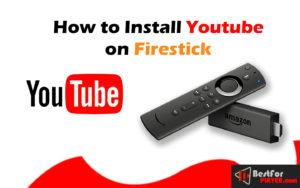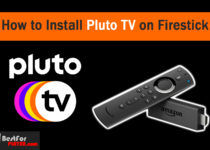How to install YouTube on Firestick
How to install YouTube on Firestick: YouTube had to be dismissed from the Amazon Store because of the conflict between Google and Amazon at the beginning of 2018. But, the two online giants have come to an agreement which means that YouTube is now accessible through the Amazon Store. There’s no doubt that YouTube is a unique media platform, and to see it available on FireStick is what makes me smile.
Even more exciting is that this YouTube TV FireStick application is now available on Amazon’s Amazon App Store. It is possible to install and use the YouTube TV application on FireStick within the United States.
If you are an enthusiast of sports, you should install ESPN Plus on Firestick because it lets you watch various sports and live events on firestick.
How to Install Youtube on Firestick
As I mentioned above, Youtube is officially available for firestick on the amazon app store. So We will not use any other third-party method. Let’s start.
1. Power up the amazon firestick and wait until the home screen is loaded up.
Now, hover over the Find option, then click on the Search option.
On the home window, select Search > Find in the middle menu bar
If you have an old firestick version, you should find the lens icon or search option on the top-left of the menu.
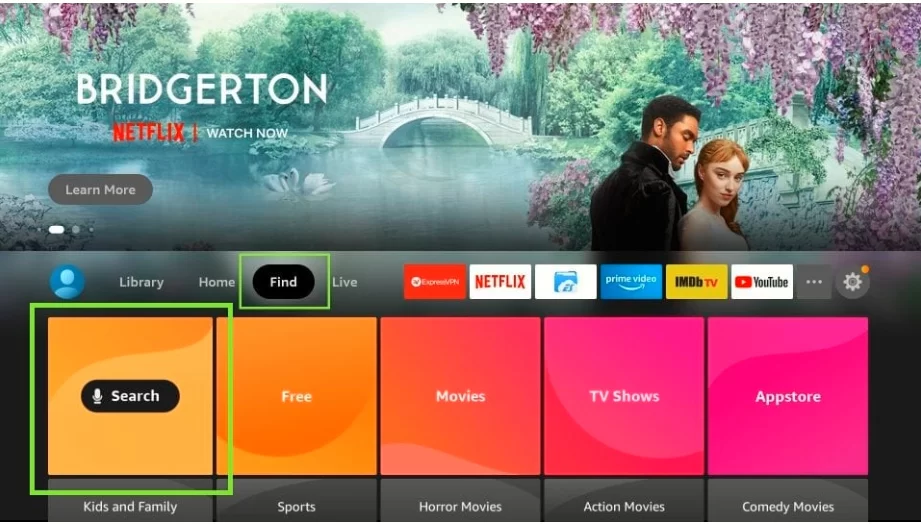
2. Now, Start typing the Youtube on the search area.
When Youtube is shown below, as a result, click on it.
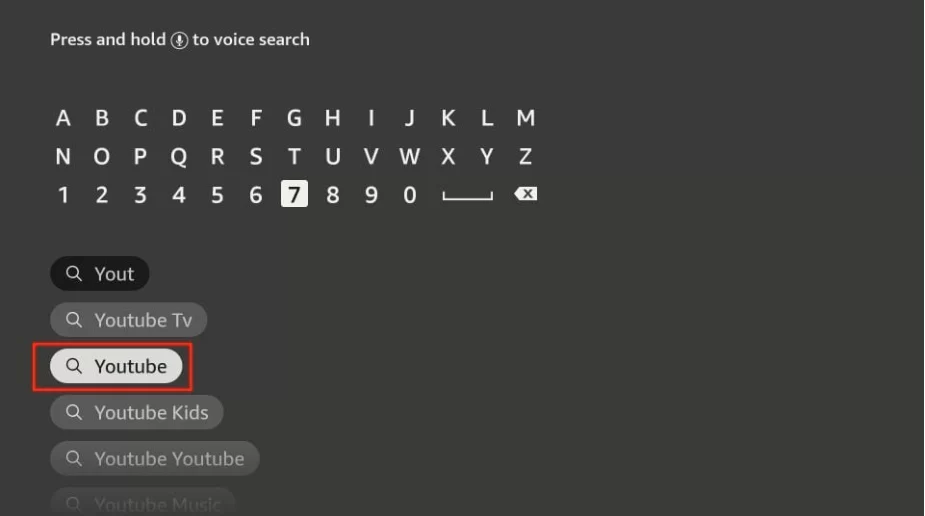
3. On this window, You will see the Youtube icon on the Apps & Games. Hit to continue.
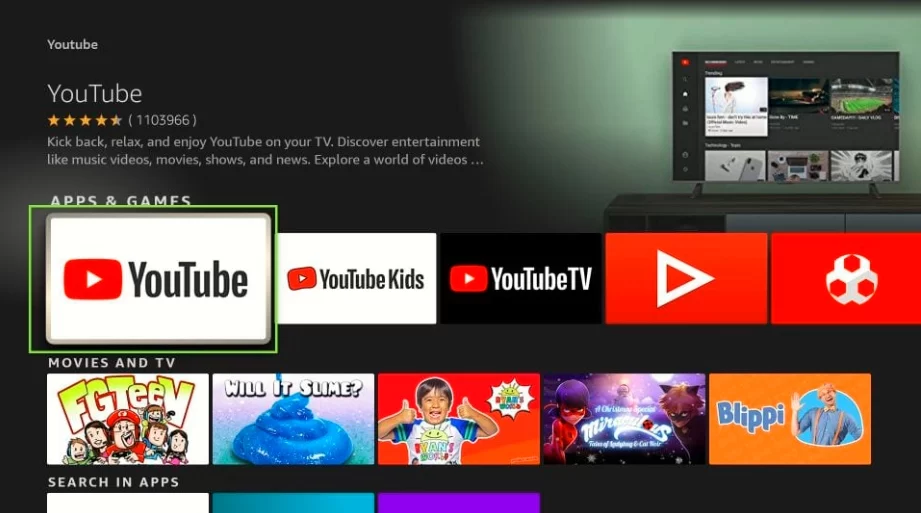
4. Now, click on the Download or Get button, what you see.
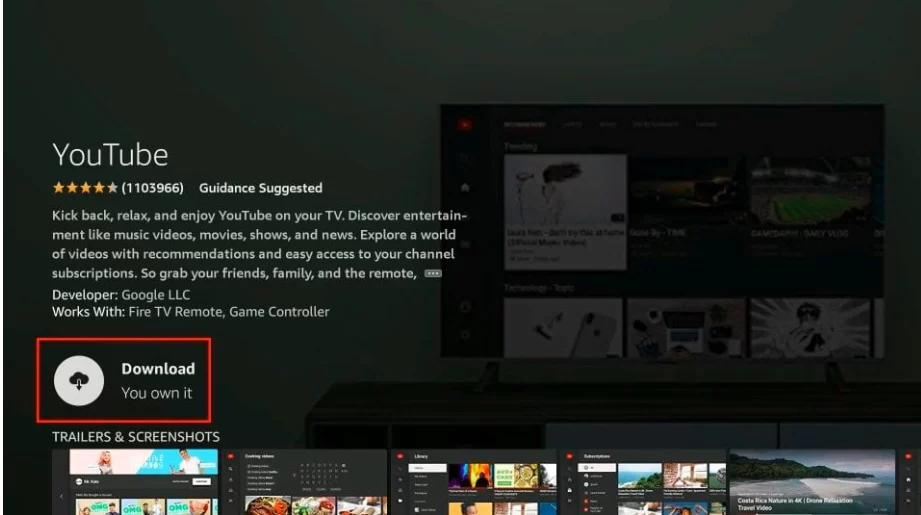
5. Wait for the download to finish. Youtube will be installed on your firestick in seconds, depending on your internet speed.
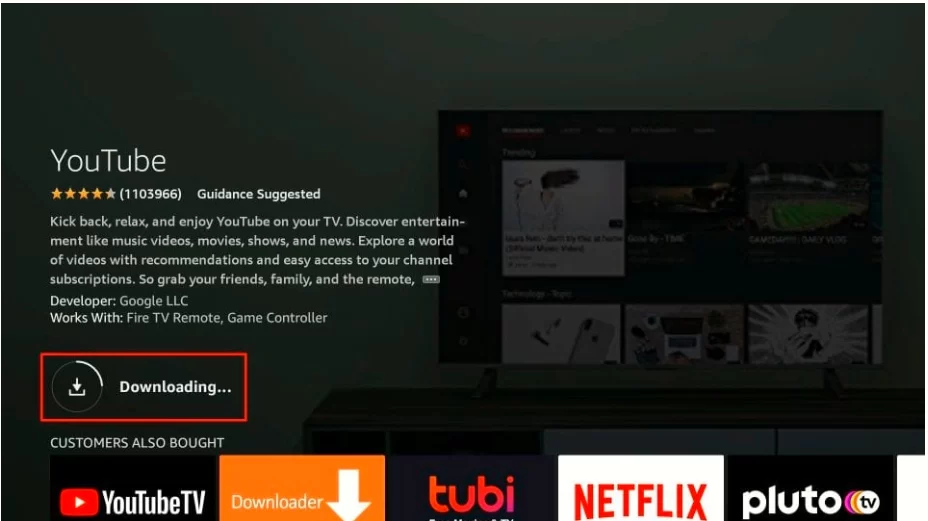
6. After installing Youtube on firestick, you can open it.
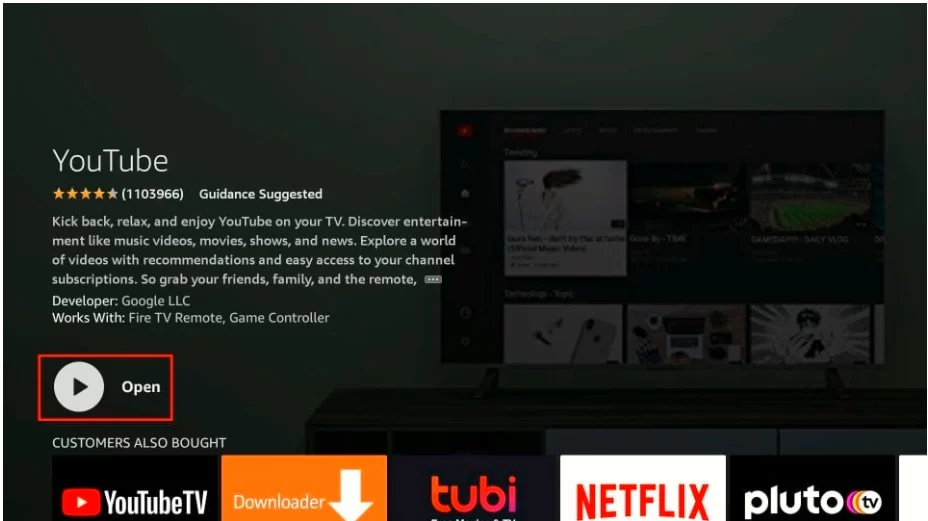
So you have successfully installed Youtube on Firestick.
As we know, Netflix is a top-rated premium service. You can install Netflix on Firestick to watch your favorite movies and series.
Start Using YouTube!
If you launch the application the first time, it will display the Sign In window. While the sign-in process isn’t mandatory, I’d still suggest you sign in. This will let you access all restricted content and access all the subscriptions, playlists, and history associated with the Google ID with which you use YouTube.
You can choose to use YouTube closed. You’ll still be able to access a wide range of videos.
You can go to the profile on the left menu bar to Sign Up. Follow Given Instructions to Sign Up.
1. First of all, you have to go to the Menu bar on the left of the Youtube home screen. Then You will see a window on the right side where you have to click on the Sign In button.
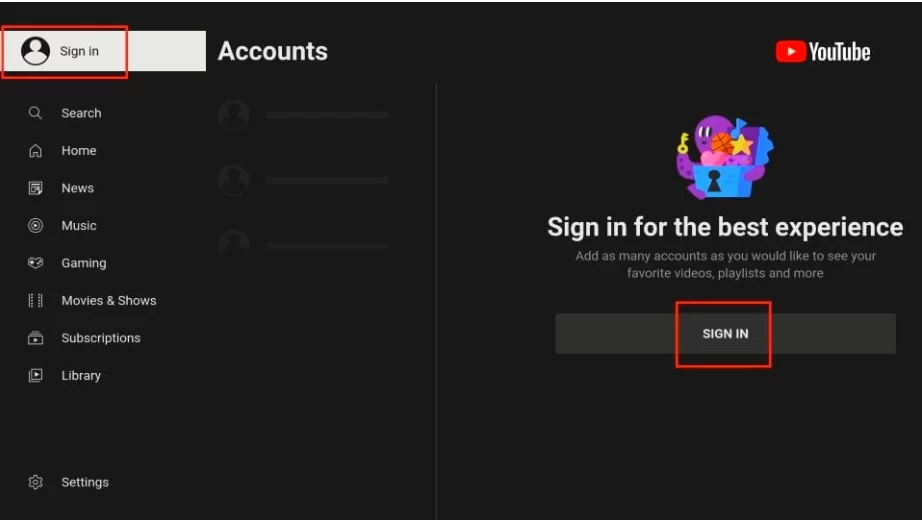
2. After that, On your Smartphone or Computer, Visit youtube.com/activate
3. Enter the Sign in code. Sign in with your Google ID if you are not signed in already
Now, Type the Sign in Code. If you haven’t signed in already, sign in with your Google ID.
After Signing in, you can watch your favorite content on official youtube. Enjoy!