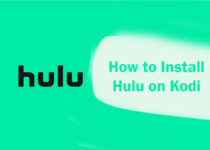Is kodi not working? Easy ways to Fix it
Is Kodi Not Working? This can happen when you want to watch movies, sports, TV shows, and more. When you face any error on Kodi, you often can’t predict why your Kodi is not working. Here we have discussed some problems and solutions to fix Kodi not working problem.
Let’s know what problems can be occurred and how to resolve them.
Contents
Common Kodi Problems and Solutions
follow these give ways to fix Kodi issues:
1. Kodi Streaming Problem
When you stream on Kodi, you can face problems:
- Kodi No Stream Available Error
- Kodi Buffering
- Kodi won’t play
- Slow Streaming
When you face these types of problems then, you have to use different solutions sometimes:
Clear Kodi Cache
It is an excellent way to solve the streaming error. By clearing cache and data, you can get rid of this error.
Delete Un-used Addons
Kodi addons consume space when you install multiple Kodi addons; this can cause face Kodi buffering issue. As such, you must delete or remove unused addons from Kodi.
To delete Kodi Addon, follow:
- Launch Kodi and go to the Add-ons option.
- Now, go to the Video Addons option.
- Now, right-click on the Add-on.
- Hit the Information option.
- Press the Uninstall button.
Check Internet Connectivity
You must check your internet speed when you stream and face slow speed or buffering. Because most of the time may occur buffering or slow speed problems.
Apply for Real Debrid
You must register to Real Debrid and Trakt accounts if you want high-speed download and stream content. This service work with most add-ons.
To improve your experience with Kodi: 12 Kodi Tips and Tricks for Beginners and Advance Users
2. Kodi Keeps Crashing
You may face Kodi keeps crashing frequently. It can be faced due to using older or unstable versions.
Solution
If your Kodi keeps crashing, you have to update it. Here is how to update Kodi on firestick.
3. Check Log Error
The most common Check log error is when you try to access the Live TV addon. I will explain why this Kodi error occurs. I tried to access the Live TV Kodi addon but could not access its live streaming. It gave me the option to ‘Check Log for more information. I discovered that this addon was geographically restricted.
Solution
A Kodi VPN can efficiently resolve the Check log error. Connect to a nearby VPN server.
4. Couldn’t connect to Repository – Repository Not Working
Typos can cause this error in the URL of a repository. This error could also be caused by your internet not working.
Solution
These guidelines will help you fix this error.
- Check the internet connection.
- Double-check the Repo URL.
- Repo URL must contain an (/) end slash.
- Be sure to leave no space after or in front of the Repo URL
- Verify that the URL is working or not. (Simply paste the URL to the URL box and press the enter button.)
5. Kodi Add-on Problems
You may face Kodi addons problems like they won’t open, crash, and buffering. First, you must check they are still working. Because some add-ons suddenly shut down due to copyright issues. And sometimes, you are using an outdated version. You must update the addon.
How to update Kodi Addons:
- Launch Kodi.
- Navigate to the Add-ons option.
- Then open the Video Add-ons option.
- Right-click on any add-on that you want to update.
- Hit the Information option.
- Select Update. You can also switch on Auto update.