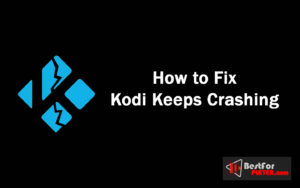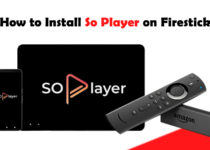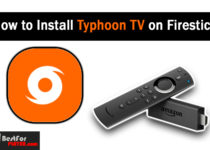Kodi Keeps Crashing? Solve it Quickly
When you watch your favorite shows or movies on Kodi and in the middle of episodes or movies, suddenly, Kodi crashes. This is a very frustrating thing. Because you don’t know why Kodi keeps crashing and how to fix it. Here we have listed some fixes to solve this problem.
Contents
How to Fix Kodi Keeps Crashing?
If your Kodi keeps crashing on Android, Windows, or Firestick. Follow:
1. Restart Device
This is the first method to fix the Kodi issue. Most of the time, it works. So when you get an issue with Kodi, you must restart it. You can easily restart windows, android, and iOS devices. If you have a fire TV stick, you should go to the Setting > My Fire TV > Restart.
2. Update Kodi
If your Kodi keeps crashing, ensure you are using the updated and latest version. Sometimes outdated version may cause the Kodi keeps crashing if you are using Kodi on a PC or mobile. You can directly install Kodi from their official app store. If you have an Amazon device like firestick fire tv, you can follow this guide: How to Update Kodi on Firestick to the Latest Version.
3. Uninstall Addons from Kodi
Kodi has numerous add-ons in different genres. You can install various add-ons to watch content. But after some time, you can install various add-ons that occupy space. It causes Kodi buffering and crash. As such, you need to uninstall add-ons that you are not using.
How to Uninstall Addons:
- Open Kodi and visit the Add-ons option.
- Now, find the My Addons option and hit it.
- Hit the All chance to see a list of all addons.
- Now, select the addon that you want to uninstall.
- Click on Uninstall button.
- A prompt will be opened. Click Yes.
- Addon will be uninstalled.
4. Disable hardware acceleration
Kodi can also crash due to hardware acceleration. You can check it by disabling hardware acceleration in Kodi.
- Press the Gear icon (Settings).
- Hit the Player Settings.
- Click three times on the lower left corner of the screen to change the mode from Expert To Standard.
- Click on the video tab, go to hardware acceleration enabled-DXVA2 and turn it Off.
- Turn Off Kodi and open it again. Now your Kodi will work. If not, then try the below method.
5. Re-install Kodi
If Kodi Keeps crashing, this is the last way to fix the Kodi crash problem. You have to install a new version of Kodi, but first, you have to uninstall the current Kodi that is installed on your device. On mobile, you can directly uninstall Kodi, and if you are using Kodi on PC. You can visit the Control Panel and visit the Program and Features. Now choose the Kodi app and uninstall it. Here is a guide to uninstall Kodi from firestick.
When you uninstalled Kodi from firestick, you can install the latest version on your phone, computer, or Kodi-compatible device. Kodi is available on the official app store of PC and Android. But if you want to install Kodi on your firestick. Then you should follow this guide: Install Kodi on your firestick.