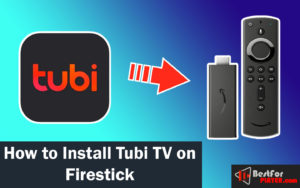How to Install Tubi TV on FireStick in 2022
Tubi TV on firestick is free to download and provides a free streaming service. It offers tons of movies and a wide selection of TV shows that provide thousands of hours of fun. Tubi TV is available on the official platform, including Amazon App Store, Apple App Store, and Google Play Store. It provides smooth navigation, a user-friendly interface, and quick playback.
Add your preferred series and movies to your queue to have immediate access. Tubi TV lets you use Tubi TV services without registration and without registering. However, I suggest making use of Tubi TV signed in. This way, you’ll be in a position to sync your watching history or queue as well as other vital data across supported devices. There are a few television shows available on Tubi TV. The majority collection of movies. Tubi TV apk is one of the best apk that competes with Bee TV, Cinema HD apk, Freeflix HQ, and Mobdro in quality.
Here is a process to Install Tubi TV on Firestick without any effort. Let’s start.
Contents
How do I sign up for a Tubi TV account?
Like YouTube, Tubi TV can be used with no sign-up. But by signing in, you will be able to connect your watchlist, browsing history, and favorite channels across all devices.
Later in this article, we’ll learn how to sign up for Tubi TV FireStick. We will first learn how to sign-up to get an account on a Tubi TV account.
Below are some steps to follow:
1. On your PC or mobile, visit the link https://tubitv.com/signup
2. You can now sign up on Facebook or use your email address to register.
3. If you’ve registered using the email, you’ll get an email notification from Tubi TV for verification. Click the link inside the email to confirm that your address is correct.
You now have an account on the Tubi TV account.
How to Install Tubi TV on Amazon FireStick TV
Tubi TV is available on the Amazon App Store as an official application. So, you don’t have to download it from unknown sources. Follow the given instructions:
1. You will see the Home screen of the Firestick. Now, navigate to the main menu with the help of the remote and click on the search option.
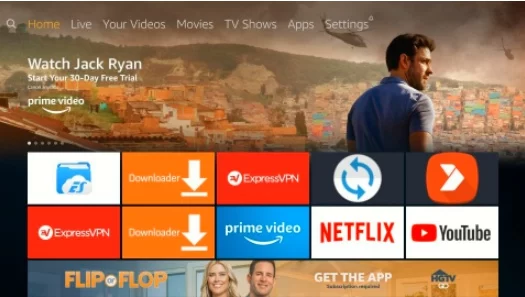
2. Enter the title of your Tubi TV application. After entering the initial few letters, you will likely find Tubi TV in the search results. Look for it in the results of your search.
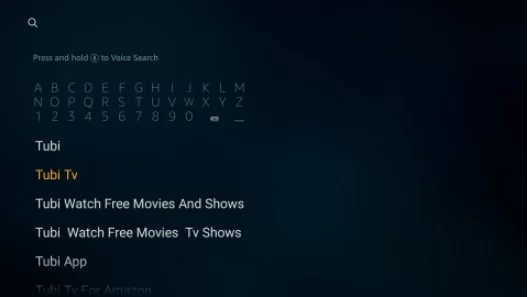
3. Now, you should be able to see you see the Tubi icon on the following screen. Select it!
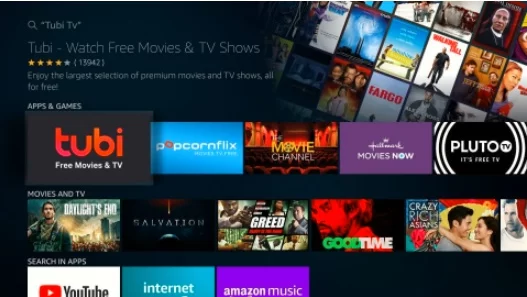
4. Select the download button on the next page.
If you’re installing this application in the very first instance, you’ll be able to see it with the Download button instead of the Download button.
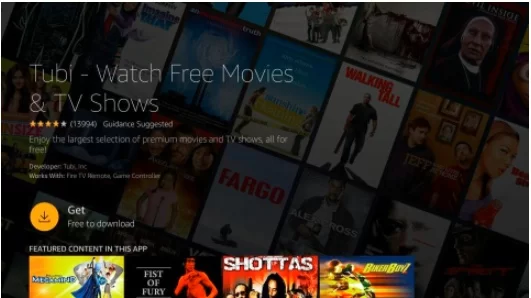
5. You must wait until to wait for the Tubi TV app to install on your FireStick. It shouldn’t take more than one minute.
6. After the app has been installed and downloaded, it should show an open option. Select it to launch the application
The installation has been completed successfully of Tubi TV on FireStick.
How to Activate Tubi TV app on FireStick
In the following section, I’ll show you how to sign in and enable Tubi TV on FireStick:
1. Start the Tubi TV app.
2. It is the home screen of the Tubi TV FireStick app.
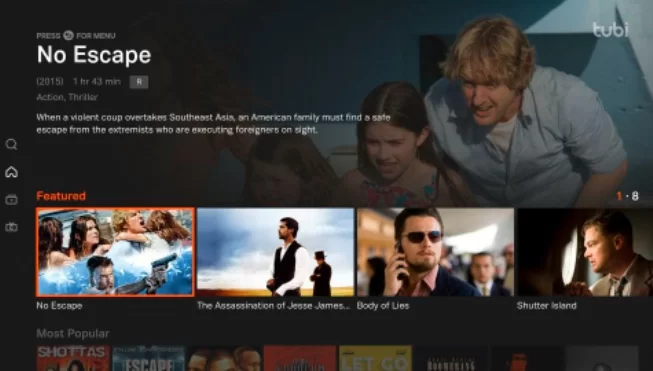
3. We’ll look into the app in the future. Let us first log in using the Tubi TV account you created earlier.
Hold the back button for a second time to open the Menu bar to the left and click Sign In.
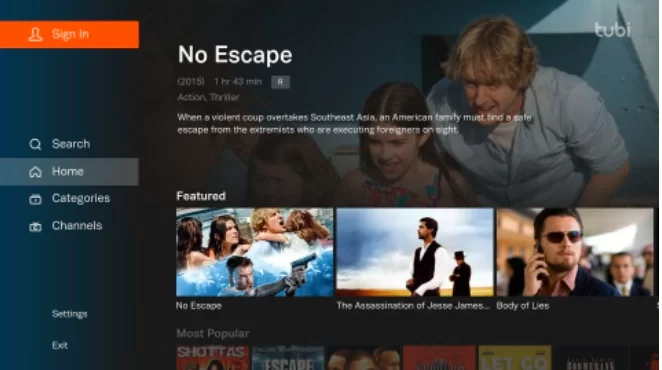
4. The next screen shows a Code.
According to the instructions, visit tubi.tv/activate for login and then activate Tubi TV on FireStick.
You can use a mobile or computer browser.
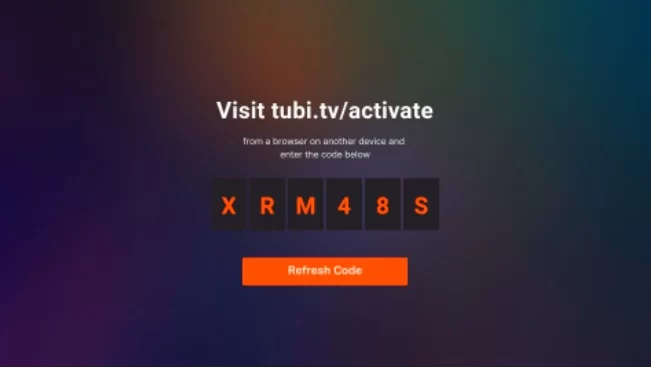
5. If you’re already registered to the Tubi TV account in your browser, skip Step 7. If you’re not connected to the Tubi TV account in your browser, then click to sign in.
Note If you’re not registered to get an account on a Tubi TV account, click Register and sign up for an account.
6. Log into your account by using the preferred technique (Facebook or Email)
7. You can input the code shown on the TV screen. Click Activate Device
8. You will be able to see the Successfully activated! Message on your browser. On your TV screen, the sign-in or activation window will go away.
9. You’re now logged in to your Tubi TV app with your Tubi TV account. Return to the Tubi TV app on FireStick.
Now, you can watch your favorite content on Tubi TV on Amazon firestick.