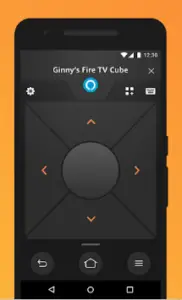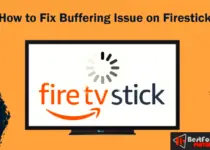How to Reset Firestick with and without Remote control
Firestick TV device is trendy due to its versatility, lower cost, and unlimited entertainment. Suppose you are a new user and don’t know how to reset firestick TV. Here you will find the process of resetting firestick with and without a remote. But first, we will know the reasons for resetting the firestick TV.
Contents
Why Factory Reset a Firestick
There are many reasons to reset an Amazon Fire TV device. Most of these reasons are related to troubleshooting your Firestick or buying or selling a Firestick.
You probably have an idea for why you want to reset your Firestick since you are here. Here are some excellent uses for factory resets of Fire TVs:
- Firesticks that keep crashing are fixed.
- You can recover from an unsuccessful update.
- Is the Fire TV Remote not responding?
- Firesticks that don’t connect to Wi-Fi can be repaired.
- You can resell a used Firestick.
- Connect a Firestick with a new TV.
Remember that a factory reset will wipe all your user and application data. Have your Amazon login information and login details for your favorite apps ready before you begin these steps.
If you are a new user, here are some Firestick Tips and Tricks for Beginners.
How To Reset Firestick With Remote?
Follow these instructions to factory reset the fire tv stick:
- Look for the Settings option on the home screen of firestick and choose it. You can also press the home button to access settings.
- Now, Choose the MY Fire TV option.
- Under the MY Fire TV option, you have to choose Device & Software.
- Now, hit the option called Reset to Factory Defaults.
- Reset the firestick.
- Please wait for a while; it will reset in a few minutes.
You can also do restarts with the “back” button and the right-hand side of the controls for directions. Pressing them simultaneously will notify the Firestick to reset and display a message on the screen. You need to verify the reset following steps on the screen.
There are a few alternatives for resetting the Firestick device. This section will focus on resetting the device without needing access to a remote or internet access.
How Do You Factory Reset Your Firestick without a Remote?
You can use the Firestick mobile app if you don’t have the remote access choices and want to reset it. Follow the steps below to find out more about how to do this:
- Download the Remote control app for Firestick from the app store.
- Download Firestick Remote control app from Google Play Store and Apple Play Store.
- After installing, configure it with the same Wi-Fi network your Firestick devices are connected to.
- Now, your device will work as a firestick remote. User your device to navigate options on the screen.
- Look for the Settings option on the home screen of firestick and choose it. You can also press the home button to access settings on your device.
- Now, Choose the MY Fire TV option.
- Under the MY Fire TV option, you have to choose Device & Software.
- Now, hit the option called Reset to Factory Defaults.
- Reset the firestick.
- Please wait for a while; it will reset in a few minutes.
Conclusion
So we have told your ways to reset your firestick with and without a remote. I hope this article was helpful. Please do share this guide with other firestick users.